How to Connect to a Mac Mini M1 Remote Desktop
If you have purchased a dedicated server based on the Mac Mini M1 from AlexHost, follow this step-by-step guide to establish a remote desktop connection using RealVNC. While there are multiple ways to connect to a remote Mac Mini, the AlexHost team specifically recommends RealVNC due to its reliability, security, and cross-platform compatibility.
Why Choose RealVNC?
RealVNC is one of the most widely used remote access tools, providing seamless connectivity with an intuitive user experience. Here are some key reasons why RealVNC is the preferred choice for managing your Mac Mini M1 server remotely:
✅ Cross-Platform Compatibility – Available on Windows, macOS, Linux, iOS, and Android, making it accessible from virtually any device.
✅ Simple and User-Friendly Setup – The interface is easy to navigate, and installation requires minimal configuration.
✅ Secure and Encrypted Connections – Your remote session is fully encrypted, ensuring safe and private communication between your device and the server.
✅ Access from Any Device – Whether you’re using a desktop, laptop, tablet, or smartphone, RealVNC enables seamless remote control of your Mac Mini M1.
✅ Efficient Performance – Optimized for low-latency connections, RealVNC delivers a smooth and responsive experience even over long distances.
Install RealVNC Viewer
Download and install RealVNC Viewer. Ensure that you choose the correct version based on your operating system.
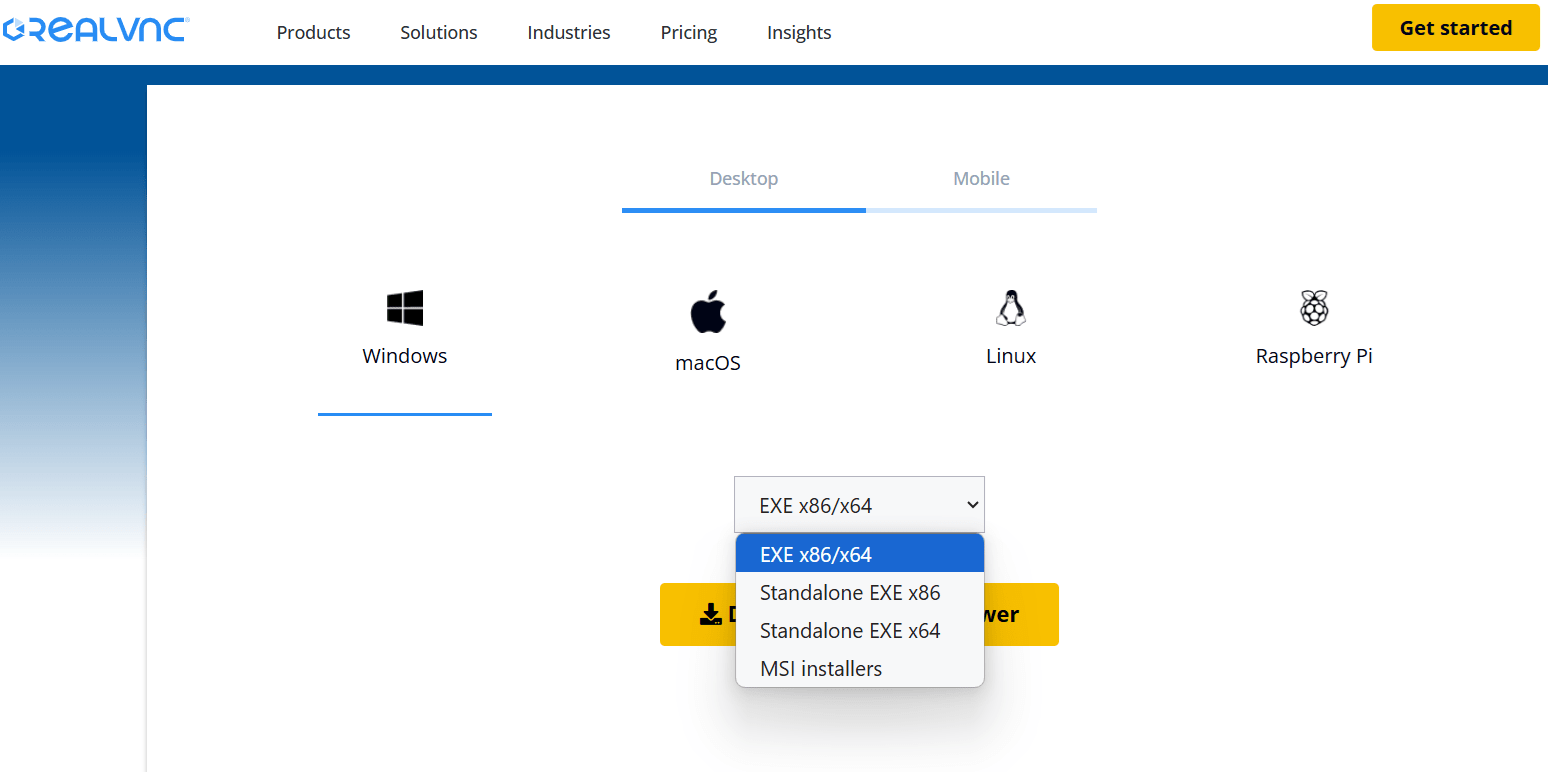
Establish a Connection
Open RealVNC Viewer on your device.
Then Enter the IP address of your Mac Mini M1 server
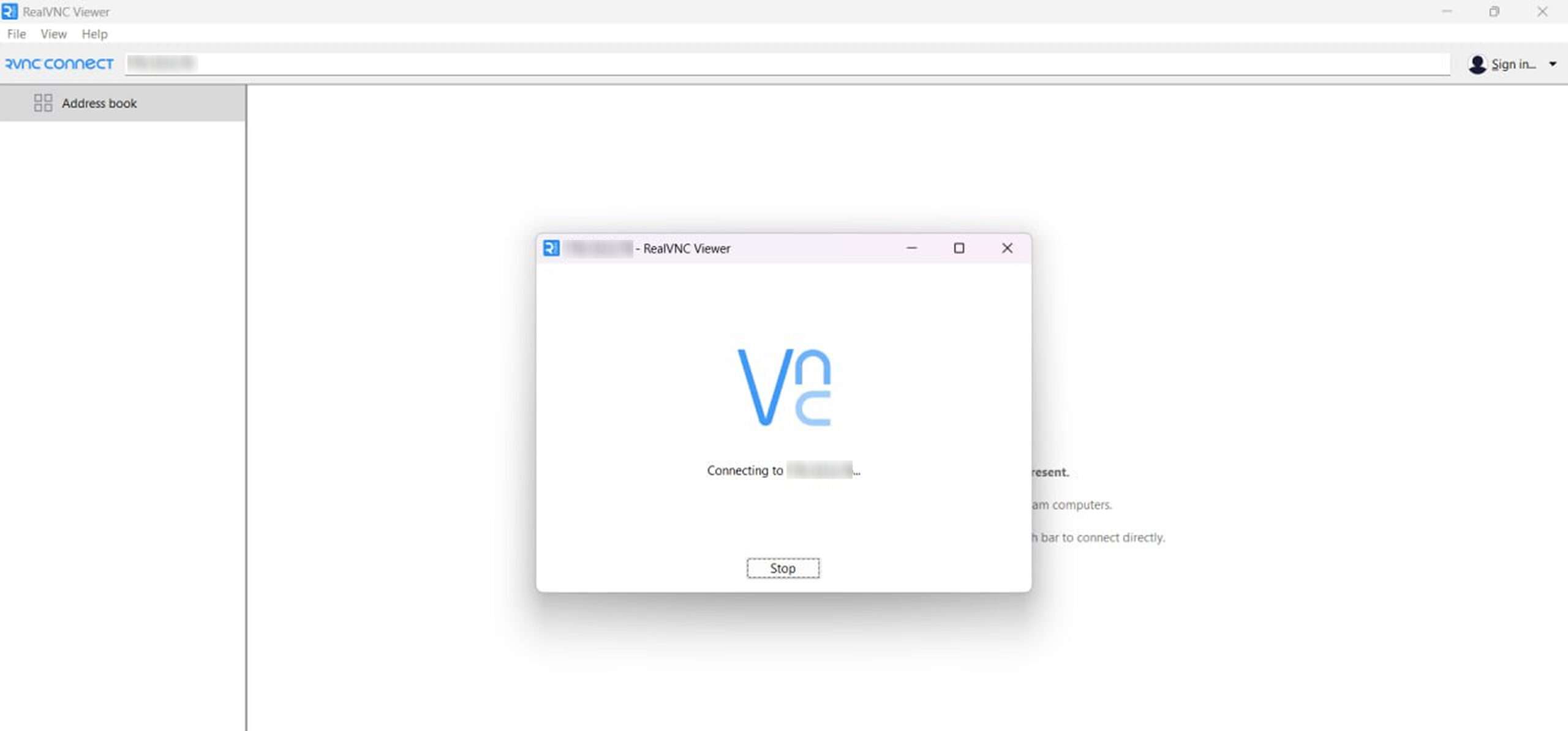
Click Connect and proceed to the authentication step.
Log in with Your Credentials
Enter your username and password provided by AlexHost
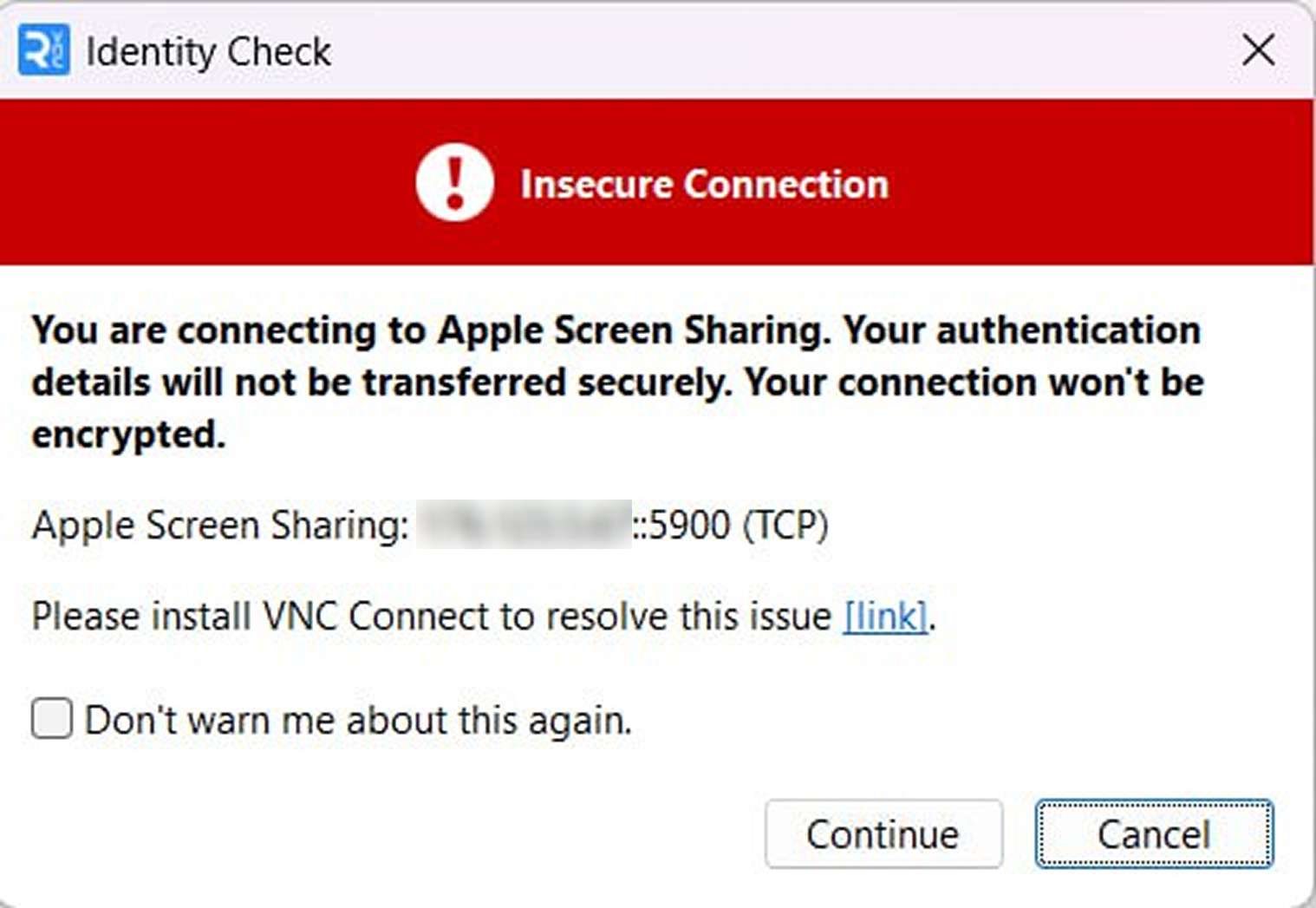
Confirm login details and continue.
Approve the Connection
Once connected, you will have full access to the macOS desktop of your Mac Mini M1 server. Then you will need to enter the same password as you received in your email with credentials
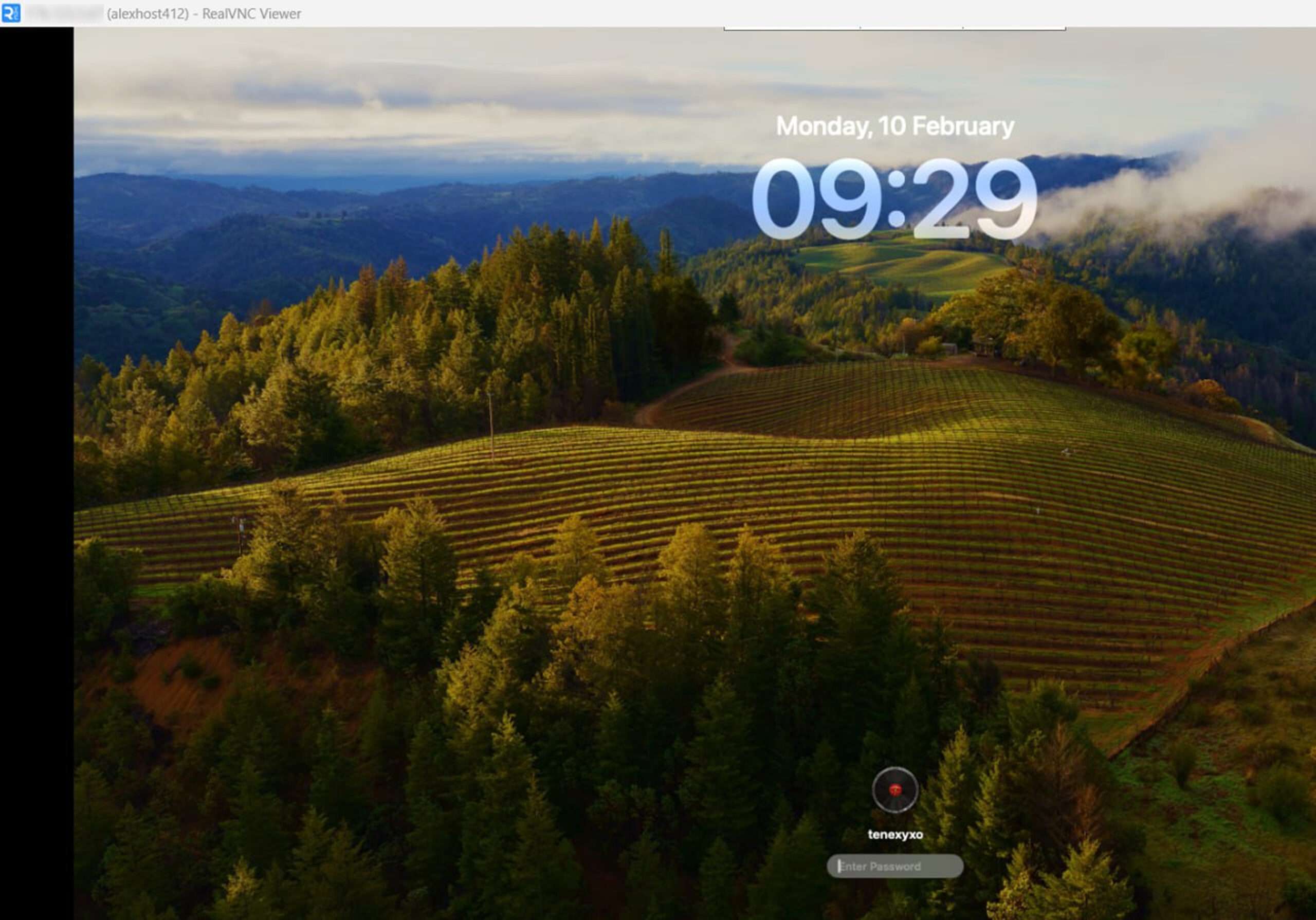
Why the Mac Mini M1 is a Powerful Choice for Remote Hosting
The Apple Mac Mini M1 is an exceptional remote server option, thanks to its energy-efficient yet high-performance ARM architecture. Key advantages include:
M1 Chip Performance – The Apple M1 processor delivers outstanding speed and efficiency, making it ideal for demanding applications such as macOS development, virtualization, and media production.
- Silent Operation – Unlike traditional servers, the Mac Mini M1 operates without active cooling fans, ensuring a quiet and disturbance-free experience.
- Compact Design – Its small footprint allows for efficient storage and deployment in various hosting environments.
- Optimized for macOS Workflows – Designed to run macOS natively, it is perfect for developers, designers, and professionals who rely on Apple’s ecosystem.
- Versatile Connectivity – With Thunderbolt, USB, HDMI, and Ethernet ports, the Mac Mini M1 offers flexible connection options for peripherals and external displays.
Exclusive AlexHost Offer: Get 25% Off Your Mac Mini M1 Server!
For a limited time, AlexHost is offering an exclusive 25% discount on Mac Mini M1 server rentals. Use promo code MacMini25 at checkout to take advantage of this special offer.
🔗 Order now and experience top-tier performance, security, and seamless remote access with AlexHost! – https://alexhost.com/dedicated-servers/apple-m1-dedicated-servers/
🚀 Elevate your hosting experience today!







