Commands and Tools to Check RAM Consumption in Linux
Continuously monitoring RAM usage is crucial to maintaining optimal system performance and detecting potential problems before they affect overall operation. RAM is a vital resource in any operating system, as it temporarily stores data and running processes, allowing for fast and efficient access. Excessive or inefficient use of RAM can lead to system slowdowns, crashes, and in extreme cases, system instability. Therefore, it is critical for system administrators and advanced users to understand how to check and manage RAM consumption in Linux.
Linux offers a variety of commands and tools to monitor RAM usage. These tools provide a detailed view of how memory is being used in real-time, allowing you to identify processes that consume too much memory or system settings that could be optimized. For example, commands like free, top, htop, are essential to get an instant readout of RAM usage, showing both physical memory used and swap memory, which is crucial in high-demand situations.
CHECK ALL AVAILABLE VPS TARIFF PLANS HERE
Checking with the free command
free is one of the main commands for monitoring RAM usage. It provides total, used, free and used memory space, as well as swap information. Just type free command on your server
free

Checking with the top command
top provides dynamically updated statistics on system resource usage. To display memory statistics, just run the following word:
top
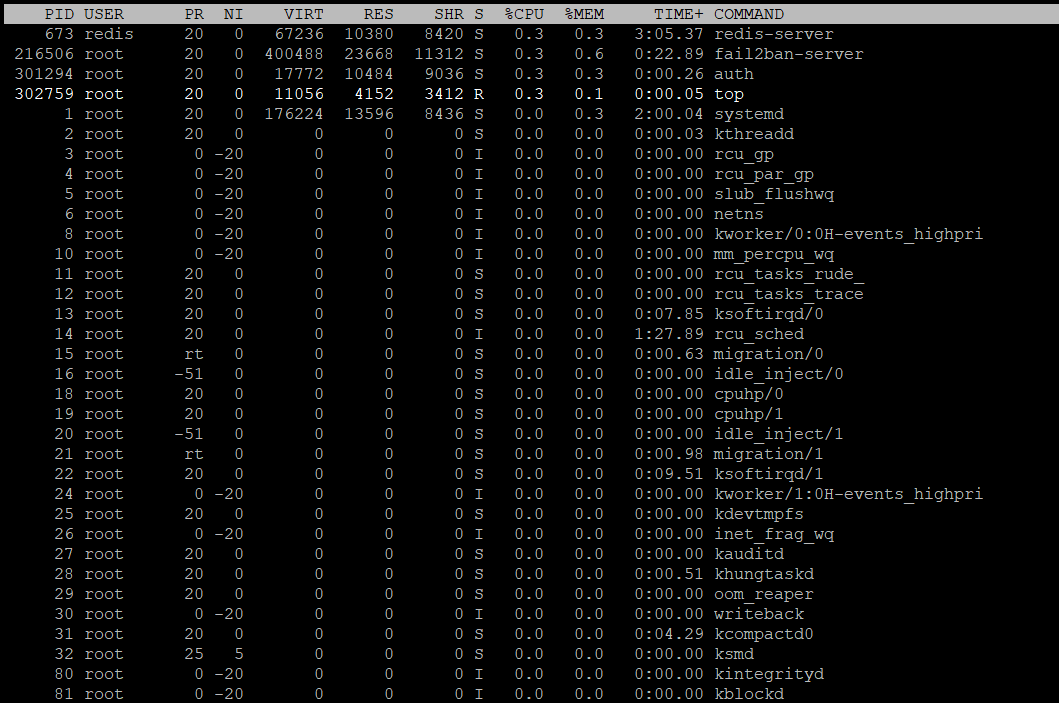
Checking with the htop command
The next way to check is with the htop command. It is a graphical interface for the top command. Type htop and you will get this:

Checking with the ps command
A very interesting team – ps. It is designed to display all the current processes running on your server. Using the –sort=-%mem flag you will see the processes in descending order of memory usage:
ps aux --sort=-%mem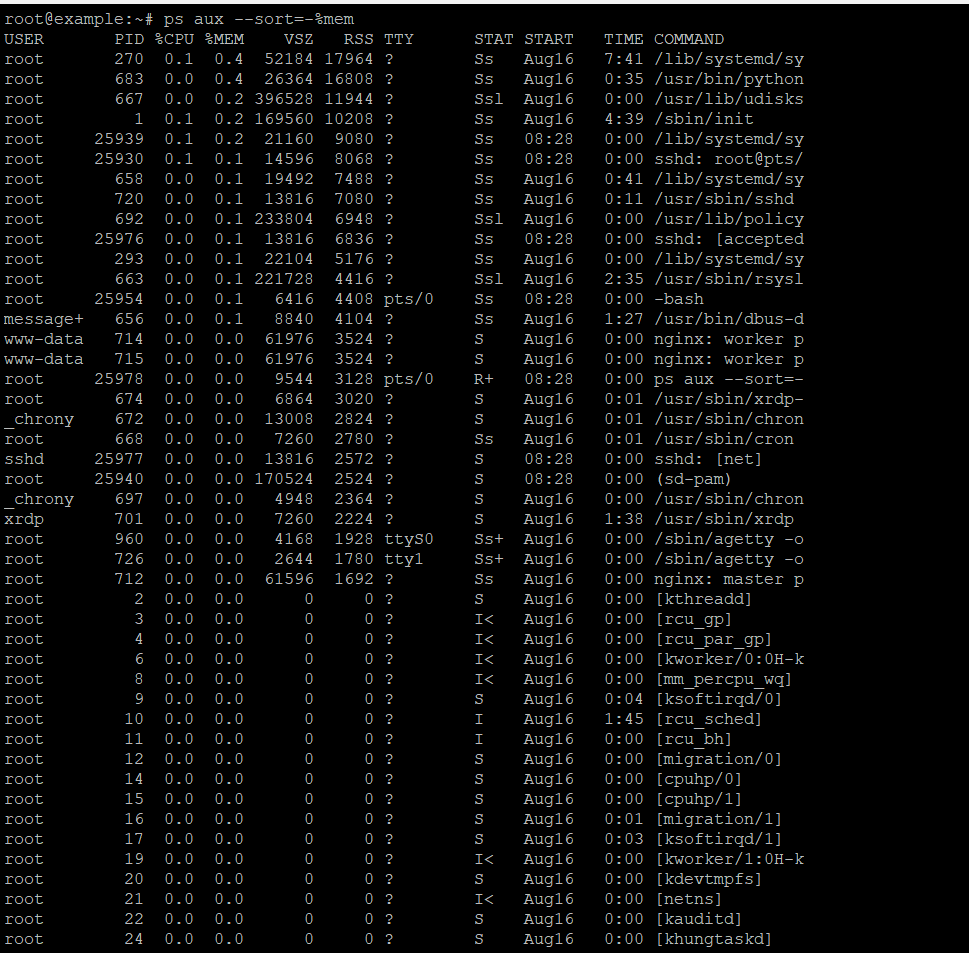
Checking with smem ps command
The next command is called smem and it provides a report of the memory consumption of processes. Before you can use it successfully, you need to install the necessary packages. Use the following command
Ubuntu
apt-get install smem
CentOS
yum install smem








