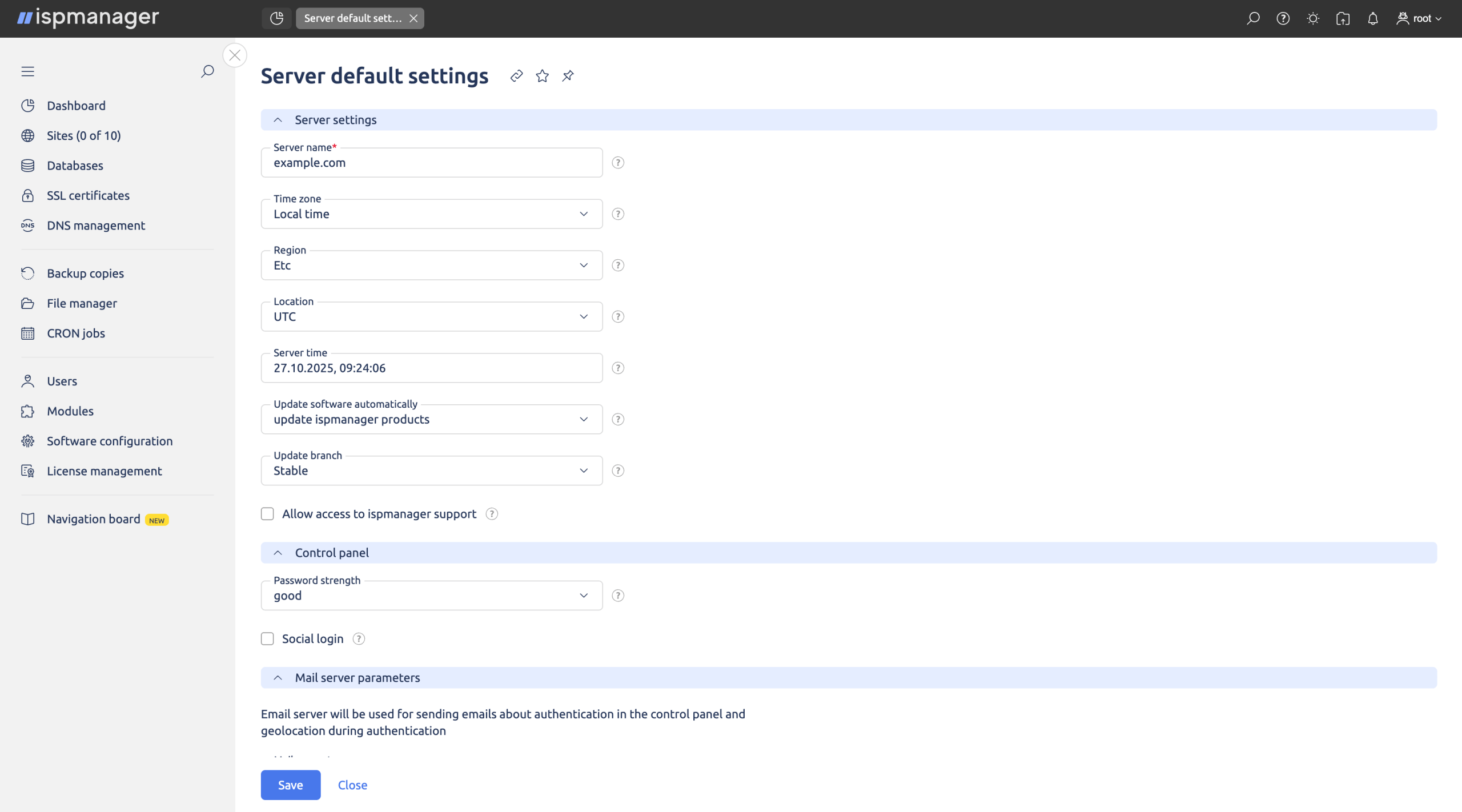VPS with ispmanager License – Instant Installation and Access
Ordering a VPS with automatic ispmanager installation is the perfect choice for those who value convenience, speed, and a ready-to-use hosting environment. Once your server is activated, the control panel is installed automatically, giving you instant access to manage websites, domains, and email. There’s no need for manual setup — everything is configured within minutes. At AlexHost, you can choose from three versions of ispmanager: Lite, Pro, and Host, each designed for different needs and project scales. Lite is ideal for individual users, Pro suits small businesses, and Host is perfect for companies managing multiple clients and websites. Thanks to automatic installation, you receive a fully operational system immediately after VPS activation, allowing you to focus on growing your online projects instead of technical setup.
How to Order
First you need to Select a VPS plan and proceed to checkout. Choose the server tariff that best fits your needs and continue to the ordering page. After that please confirm the preinstalled image. On the order summary you will see the selected image: Ubuntu 24.04 with ispmanager preinstalled. This indicates that the server image includes a ready-made ispmanager installation.
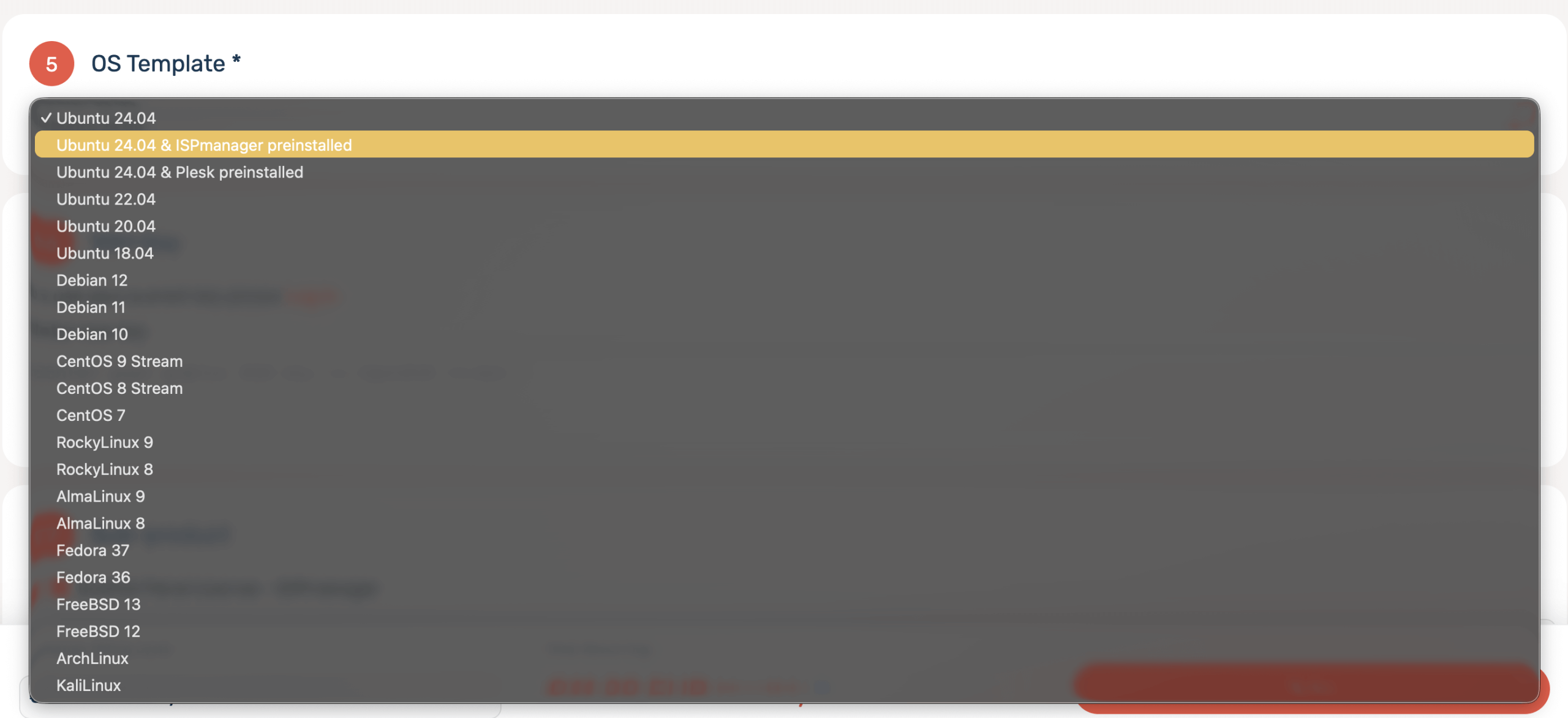
Note your initial credentials. After the image is deployed you will receive the server’s root username and password. Use these credentials to access ispmanager for the first time.
After that you’ll be able to complete payment and wait for deployment. Pay for the order and wait until the server finishes booting with the ispmanager control panel successfully installed. Then please Check the assigned IPv4 address. Log in to your control panel or billing dashboard to verify the public IPv4 that has been allocated to your VPS.
Access ispmanager (default port 1500).
ispmanager runs by default on port 1500, so you can reach the panel at:https://<your-server-IP>:1500
Examples:https://192.168.1.10:1500Port configuration note.
If ispmanager was installed with custom settings, the listening port may have been changed in the configuration—but 1500 remains the standard default. Enter the root username and password provided in your VPS credentials to log in to ispmanager. These credentials give you full administrative access, allowing you to configure your server, install applications, and manage websites directly through the control panel.
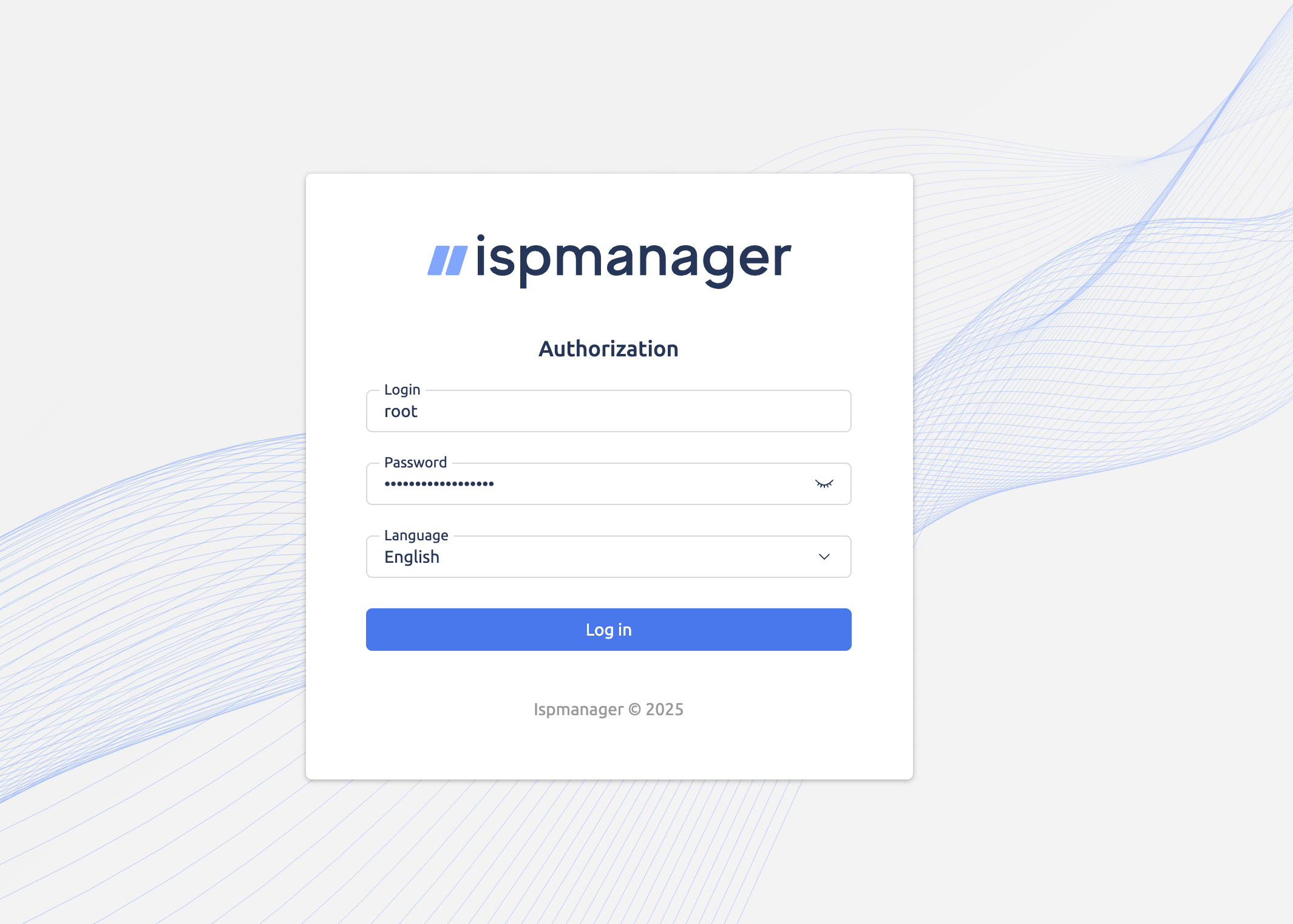
After that you need to Agree with the conditions and terms and proceed
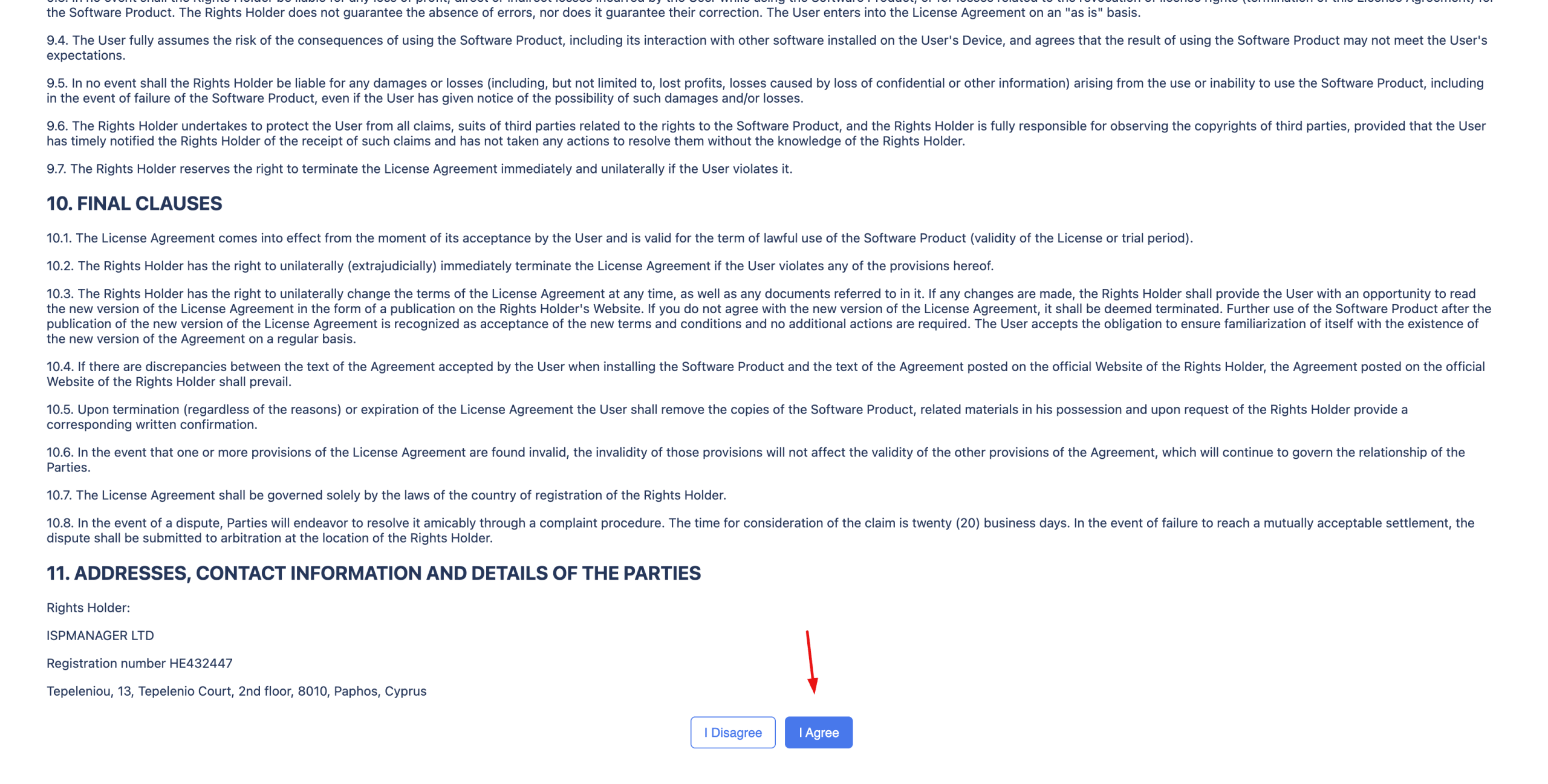
After all the correct steps you will be able to enter to the ispmanager Control Panel