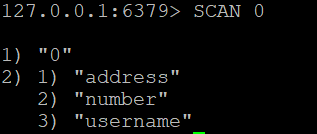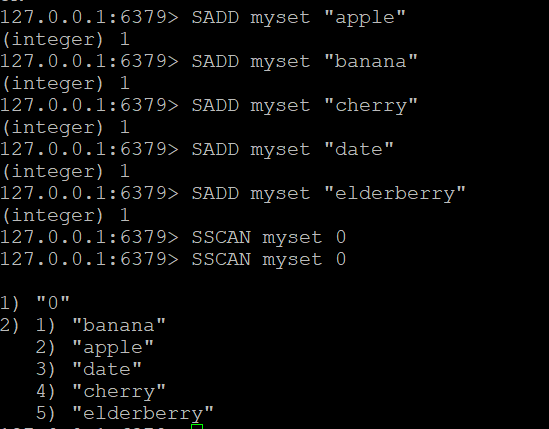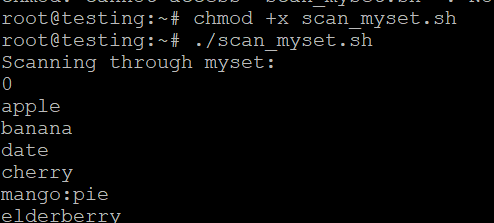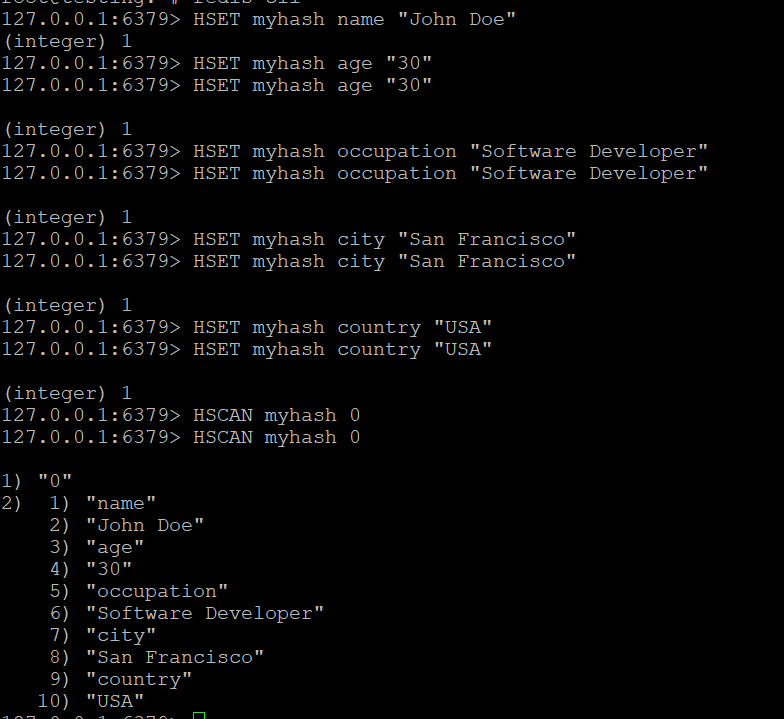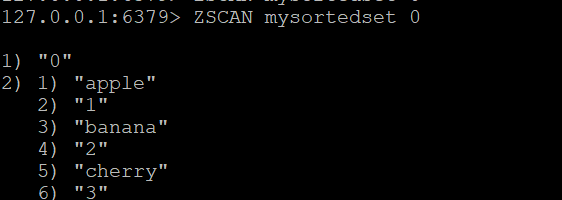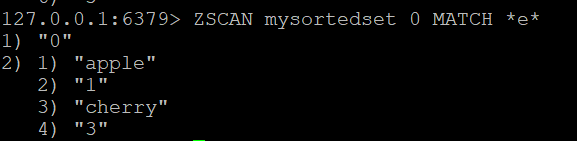Using the Scan Commands in Redis on Linux
Redis, an open-source, in-memory data structure store, is known for its speed and versatility as a key-value database. One of its powerful features is the ability to incrementally iterate through datasets using scan commands. This is particularly useful when dealing with large datasets, as it allows for efficient data retrieval without overwhelming the server. For users on a dedicated Linux server, using scan commands in Redis can enhance data handling performance by allowing precise, resource-optimized dataset processing. In this article, we will explore how to effectively use scan commands in Redis within a Linux environment, offering detailed examples and best practices for managing and retrieving data at scale..
What Are Scan Commands?
The scan commands in Redis provide a way to iterate over keys, sets, hashes, and sorted sets in a non-blocking manner. Unlike the KEYS command, which can be dangerous for large datasets because it returns all matching keys at once, scan commands return a small number of elements at a time. This minimizes performance impact and allows for incremental iteration.
Key Scan Commands
- SCAN: Iterates through keys in the keyspace.
- SSCAN: Iterates through elements in a set.
- HSCAN: Iterates through fields and values in a hash.
- ZSCAN: Iterates through members and scores in a sorted set.
Basic Syntax of Scan Commands
Each scan command has a similar syntax:
- cursor: An integer that represents the position to start scanning from. To start a new scan, use 0.
- MATCH pattern: (optional) A pattern to filter the keys returned. Supports glob-style patterns.
- COUNT count: (optional) A hint to Redis about how many elements to return in each iteration.
Installing Redis on Linux
For CentOS/RHEL, use:
Once installed, start the Redis server:
Connecting to Redis
Open your terminal and connect to your Redis instance using the Redis CLI:
You can now execute Redis commands in the CLI.
Using the SCAN Command
Example 1: Basic SCAN
To retrieve all keys in the Redis database, you can use:
This command will return a cursor and a list of keys.
Example 2: Using MATCH to Filter Keys
If you want to find keys that match a specific pattern, such as keys that start with “user:”, you can use:
This command returns only the keys that start with “user:”.
Example 3: Specifying COUNT
To hint how many keys Redis should return in each iteration, you can specify a count:
This will attempt to return approximately 10 keys. Note that the actual number returned may be less than this.
Example 4: Iterating Through All Keys
To iterate through all keys in multiple iterations, you need to keep track of the cursor returned. Here’s a simple shell script example:
cursor=0
while true; do
result=$(redis-cli SSCAN myset $cursor MATCH apple:*)
echo "$result" # Process the result as needed
cursor=$(echo "$result" | awk 'NR==1{print $1}') # Update the cursor
if [[ "$cursor" == "0" ]]; then
break # Stop when the cursor is back to 0
fi
doneUsing the SSCAN Command
The SSCAN command is used to iterate through elements in a set. Its syntax is similar to SCAN:
Example of SSCAN
Step 1: Create a Set and Add Elements
Let’s create a set called myset and add some elements to it: