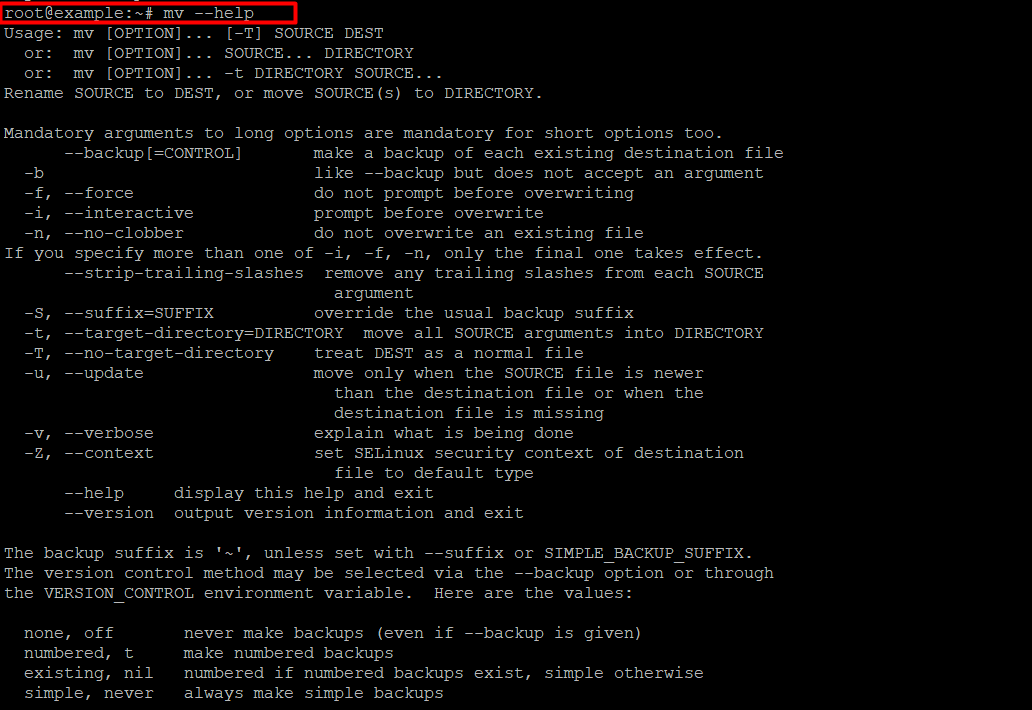Understanding the Power of mv Command in Linux
With its robustness and versatility, Linux offers a wide range of commands that enable users to efficiently manage files and directories. Among these commands, the mv command stands out as a fundamental tool in the Linux command-line ecosystem. Despite its seemingly simple nature, the mv command goes beyond mere file relocation, providing users with a powerful means of manipulating both files and directories. This comprehensive guide will delve into the intricacies of the mv command, exploring its functionalities, practical use cases, and even some advanced features.
What is the mv Command?
At its core, the mv command in Linux serves the fundamental purpose of moving or renaming files and directories. Its syntax is straightforward:
mv [options] source your_destination
- : The file or directory to be moved or renamed.
source - : The target location or the new name.
your_destination
Basic Usage
1. Moving Files:
To move a file from one location to another, use the following syntax:
mv file.txt /path/to/your_destination/
This command transfers file.txt to the specified destination.
2. Renaming Files:
Renaming a file involves essentially moving it to the same directory with a different name:
mv old_file.txt new_file.txt
This renames old_file.txt to new_file.txt.
Advanced Features:
1. Recursive Moves:
The -r or -R option allows the mv command to move directories and their contents recursively:
mv -r example_directory /path/to/your_destination/
2. Force Overwrite:
Use the -f option to force overwriting existing files in the destination:
mv -f file.txt /path/to/your_destination/
3. Interactive Mode:
The -i option prompts the user for confirmation before overwriting any existing files:
mv -i file.txt /path/to/your_destination/
4. Preserve Timestamps:
Preserve the original timestamps of files and directories during the move with the -p option:
mv -p file.txt /path/to/your_destination/
Use Cases:
1. Organizing Files:
The mv command is ideal for maintaining a well-organized directory structure. For example, moving log files to an archive folder:
mv *.log /path/to/your_archive/
2. Bulk Renaming:
Rename multiple files simultaneously using wildcards:
mv IMG_* /path/to/your_photos/
This renames all files starting with “IMG_” to the specified directory.
3. Moving and Renaming Directories:
The mv command is equally adept at managing directories:
mv example_directory /path/to/new_directory/
This moves example_directory to the new location.
mv --help