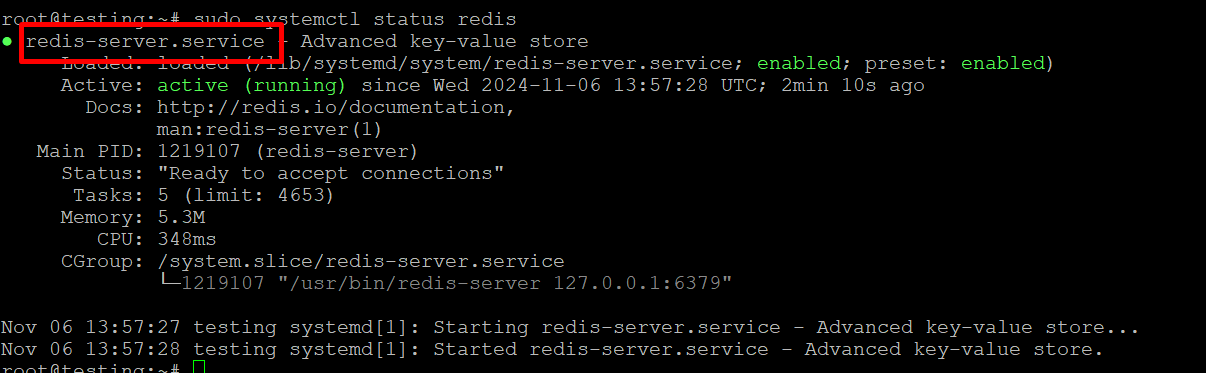How to Install and Configure Redis on Linux
Redis is a powerful, in-memory data structure store used as a database, cache, and message broker. Known for its performance and versatility, Redis is frequently employed to speed up applications by caching frequently requested data. Here’s a step-by-step guide to installing and configuring Redis on a Linux system.
1. Update Your System
Before installing Redis, make sure your Linux system is up-to-date:
This command updates the package list and installs any available upgrades for your Linux distribution.
2. Install Redis
Most Linux distributions offer Redis in their package repositories, simplifying the installation process.
On Ubuntu/Debian
On CentOS/RHEL
Enable the EPEL repository if needed, then install Redis:
3. Verify the Installation
To check if Redis installed correctly, use the following command:
This command should display the installed Redis version, confirming a successful installation.
4. Start and Enable Redis
After installation, start Redis and enable it to start at boot.
On Ubuntu/Debian
On CentOS/RHEL
To verify that Redis is running, use:
You should see an active status if Redis is running correctly.
5. Configure Redis
Redis configuration is handled in the redis.conf file, typically located in /etc/redis/redis.conf (Ubuntu/Debian) or /etc/redis.conf (CentOS/RHEL). Here are some key configurations you may want to adjust:
- Set a Password: For security, set a password by adding this line to redis.conf:
- Bind IP Address: By default, Redis only binds to 127.0.0.1 for security reasons. If you need remote access, you can bind Redis to another IP, but ensure your firewall settings are secure:
- Change the Port: Redis defaults to port 6379. If you want to change it, locate this line in redis.conf and adjust as necessary:
After making any configuration changes, restart Redis to apply them:
6. Testing the Redis Installation
To confirm that Redis is working correctly, connect to it using the Redis CLI:
Once connected, test basic functionality by running the following commands:
Redis should respond with PONG, confirming that it’s working.
You can also try setting and retrieving a value:
If Redis returns Hello, Redis!, it means the database is storing and retrieving data correctly.
7. Configure Redis as a Background Service (Optional)
If you want Redis to run in the background, configure it as a daemon:
- In redis.conf, set daemonize to yes: daemonize yes
After making this change, restart Redis.
Check the status of the Redis service:
heck if Redis is running in the background:
You can also check the process list to verify that Redis is running:
8. Enable Redis Persistence (Optional)
Redis offers two persistence options to save data on disk:
- RDB (Redis Database Backup): Creates snapshots of the database at specified intervals.
- AOF (Append Only File): Logs each write operation, creating an append-only log.
In redis.conf, configure these options:
Persistence settings allow Redis to recover data in the event of a restart or crash.
9. Securing Redis
To secure Redis, consider these best practices:
- Enable Password Authentication: Set a password in redis.conf as described earlier.
- Limit Remote Access: Only allow Redis access from trusted IP addresses or restrict it to localhost if not needed externally.
- Set Up a Firewall: Configure firewall rules to allow access only from authorized clients.
10. Using Redis with Applications
Redis can now be integrated with your applications to handle tasks such as caching and data storage. Libraries and plugins are available for languages like Python, PHP, and Node.js, making Redis integration simple for most development stacks.
Conclusion
Installing and configuring Redis on Linux is a straightforward process that can significantly improve application performance. With Redis up and running, you can start taking advantage of its speed and versatility in your projects.