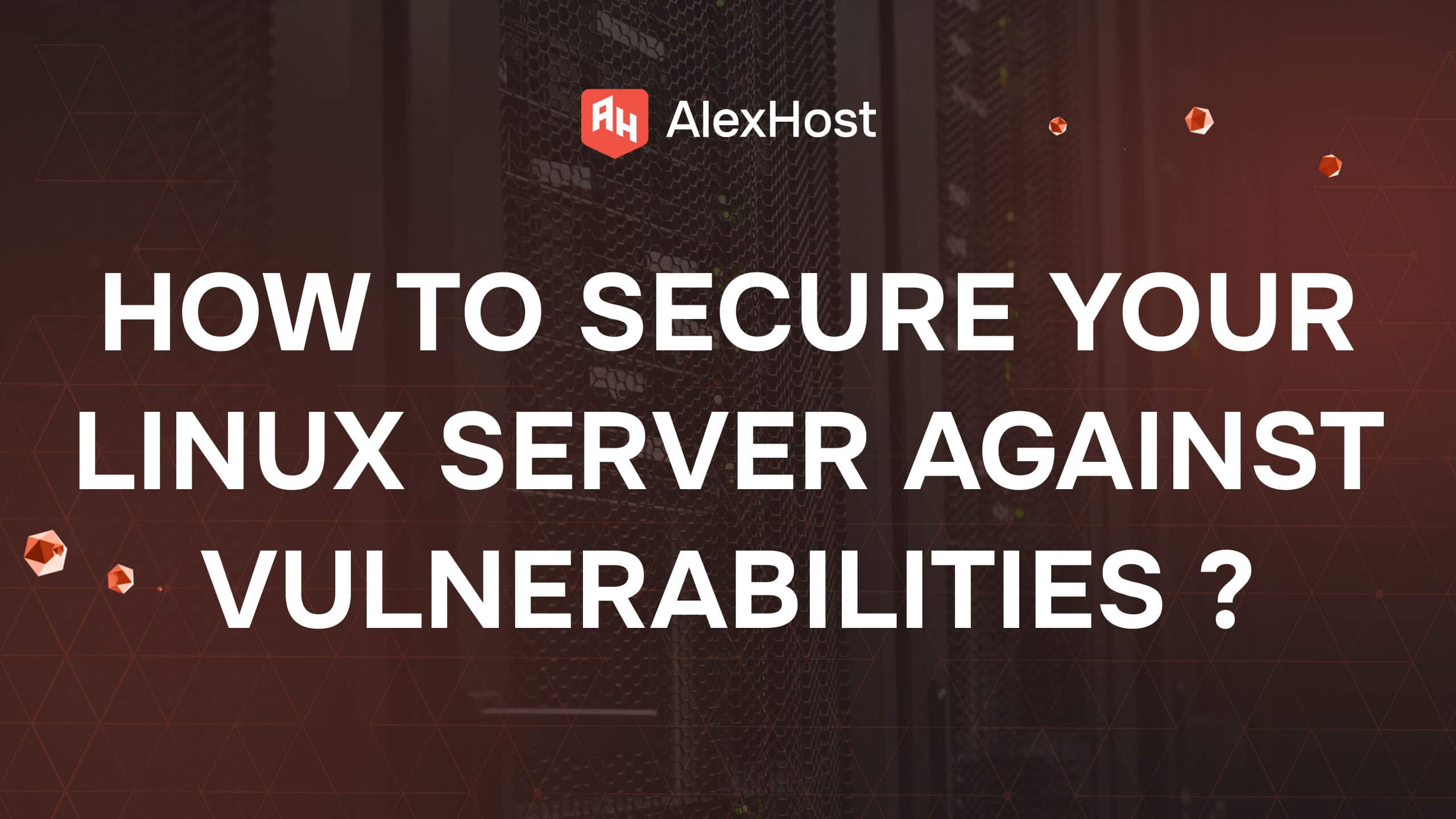How to Create a New File in Linux
Creating new files is one of the most basic yet essential tasks when working on a Linux system. Whether you are managing a VPS, a dedicated server, or a simple virtual machine, understanding how to create files efficiently gives you more control over your environment. Linux offers multiple ways to create files — from simple commands to text editors and redirection operators. Each method serves different use cases, from creating empty placeholders to editing configuration files.
1. Using the touch Command
The simplest way to create an empty file is with touch.
Syntax:
- If filename.txt does not exist, it will be created.
- If it already exists, its timestamp (last modified time) will be updated.
Example:
2. Using the echo Command
The echo command can create a new file and insert text into it.
Syntax:
Creates file.txt and writes Hello Linux inside.
If the file already exists, its content will be overwritten.
To append text instead of overwriting, use >>:
3. Using the cat Command
cat (concatenate) can be used to create files interactively.
Syntax:
Now type your content, then press CTRL + D to save and exit.
Example:
4. Using Text Editors (nano or vi)
Text editors are powerful tools for creating and editing files.
Nano (user-friendly):
Type your content, then press CTRL + O to save and CTRL + X to exit.
Vi/Vim (advanced users):
Press i to enter insert mode, type your content, then press ESC and type :wq to save and quit.
5. Using the > Redirection Operator
You can also create empty files with the redirection operator:
Syntax:
This creates an empty file called emptyfile.txt.
6. Creating Multiple Files at Once
Linux allows you to create multiple files in a single command.
Example with touch:
This will generate three new files instantly.
Conclusion
In Linux, there is no single “right” way to create a file. The method depends on the context:
- Use touch for empty files.
- Use echo or cat for quick content creation.
- Use nano or vi for editing and configuration.
- Use > for empty placeholders or automation scripts.
By mastering these commands, you can confidently manage files on any Linux server — whether it’s a VPS, a dedicated machine, or a simple local environment.