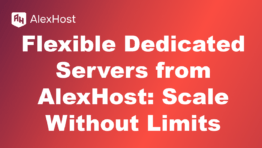How to Add Your Email Account to Popular Mail Apps
In today’s digital world, email is essential for communication—whether for business, social, or personal use. To stay connected, it’s crucial to add your email account to your favorite mail app. Fortunately, popular mail applications have streamlined the process, making it easy to sync your email on your device. Here’s a step-by-step guide to adding your email account to some of the most commonly used mail apps: Gmail, Outlook, Apple Mail, and Thunderbird.
1. Adding Your Email Account to Gmail App
The Gmail app isn’t limited to Google accounts—you can use it to manage multiple email addresses from different providers. Follow these steps to add your non-Gmail account:
Steps:
- Open the Gmail App on your smartphone or tablet.
- Tap the profile icon in the top-right corner.
- Select Add another account.
- Choose your email provider (Google, Outlook, Yahoo, Exchange, or another service provider).
- Enter your email address and tap Next.
- Input your password and tap Next.
- Adjust the account settings, like syncing frequency or notifications, as preferred.
- Tap Done to complete the process.
Key Benefits:
- Unified inbox for multiple accounts.
- Ability to customize notifications and syncing preferences.
2. Adding Your Email Account to Microsoft Outlook
Outlook is another popular mail app that supports both professional (e.g., Microsoft 365, Exchange) and personal email accounts (Gmail, Yahoo, etc.). Here’s how to add your account:
Steps:
- Open the Outlook App on your device.
- Tap the menu icon (three horizontal lines in the top-left corner).
- Tap Settings (gear icon).
- Select Add Account.
- Choose your email provider (Outlook, Google, Yahoo, etc.) or tap Add an email account if it’s a custom domain.
- Input your email address and password.
- Follow any additional prompts to authenticate your account (e.g., 2-factor authentication).
- Customize settings like email syncing options and notification preferences.
- Tap Done to finalize.
Key Benefits:
- Excellent for integrating work and personal accounts.
- Advanced calendar and contact syncing.
3. Adding Your Email Account to Apple Mail
Apple Mail is the default mail app on iOS and macOS devices. It’s highly user-friendly and integrates seamlessly with various email providers, including iCloud, Gmail, Yahoo, and Outlook.
Steps:
- Open the Settings App on your iPhone or iPad.
- Scroll down and tap Mail.
- Select Accounts and tap Add Account.
- Choose your email provider (iCloud, Google, Yahoo, Outlook, or other).
- Enter your email address and password, then tap Next.
- Choose the information you want to sync (Mail, Contacts, Calendars, etc.).
- Tap Save.
Key Benefits:
- Automatically syncs with other Apple apps like Calendar and Notes.
- Clean, easy-to-use interface designed for iOS/macOS users.
4. Adding Your Email Account to Mozilla Thunderbird
Mozilla Thunderbird is a free, open-source mail app that allows for detailed customization and support for multiple email accounts.
Steps:
- Open Mozilla Thunderbird on your computer.
- Click on the hamburger menu (three lines in the top-right corner).
- Select New > Existing Mail Account.
- Enter your name, email address, and password.
- Thunderbird will automatically detect the settings for most popular email providers.
- Adjust any specific server settings if necessary.
- Click Done to add the account.
Key Benefits:
- Advanced customization for power users.
- Free and open-source with add-on support.
Common Troubleshooting Tips
- Check IMAP/POP settings: Ensure that your email provider allows syncing through the mail app by enabling IMAP or POP settings.
- Correct credentials: Double-check that your email address and password are entered correctly.
- Update app: Ensure your mail app is updated to the latest version for bug fixes and feature improvements.
- 2FA (Two-Factor Authentication): Some accounts may require additional verification. Make sure two-factor authentication is correctly set up if needed.
- Email provider support: If the email provider isn’t listed, you may need to manually configure server settings like the incoming and outgoing server details.
Conclusion
Managing your email accounts across different apps can enhance productivity and convenience, especially if you handle multiple accounts. Whether you’re on Gmail, Outlook, Apple Mail, or Thunderbird, these apps have made adding accounts a smooth and straightforward process. Once set up, your emails will be accessible on the go, ensuring that you stay connected no matter what.
By following this guide, you’ll have your email synced and organized in no time, with no missed messages or important updates.