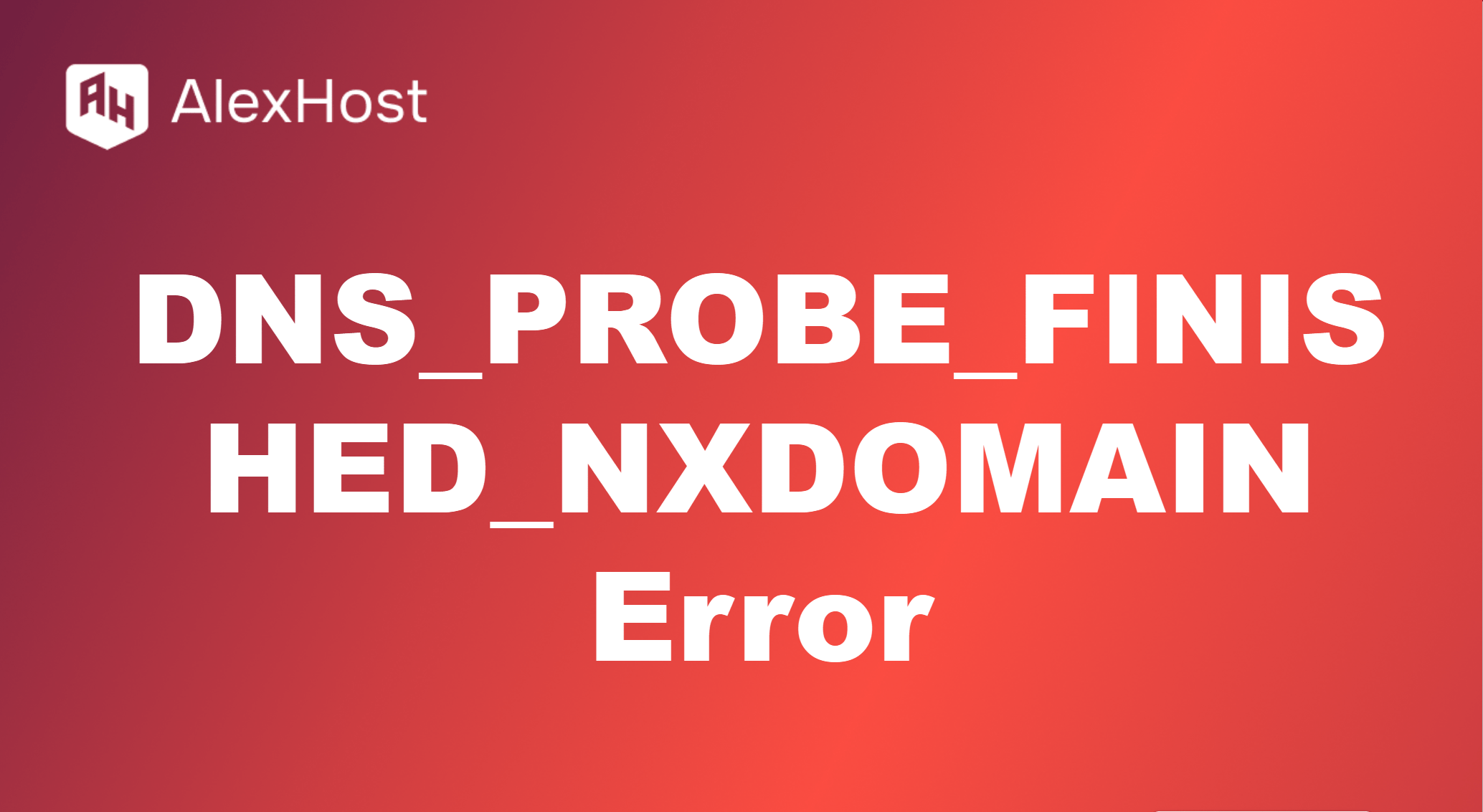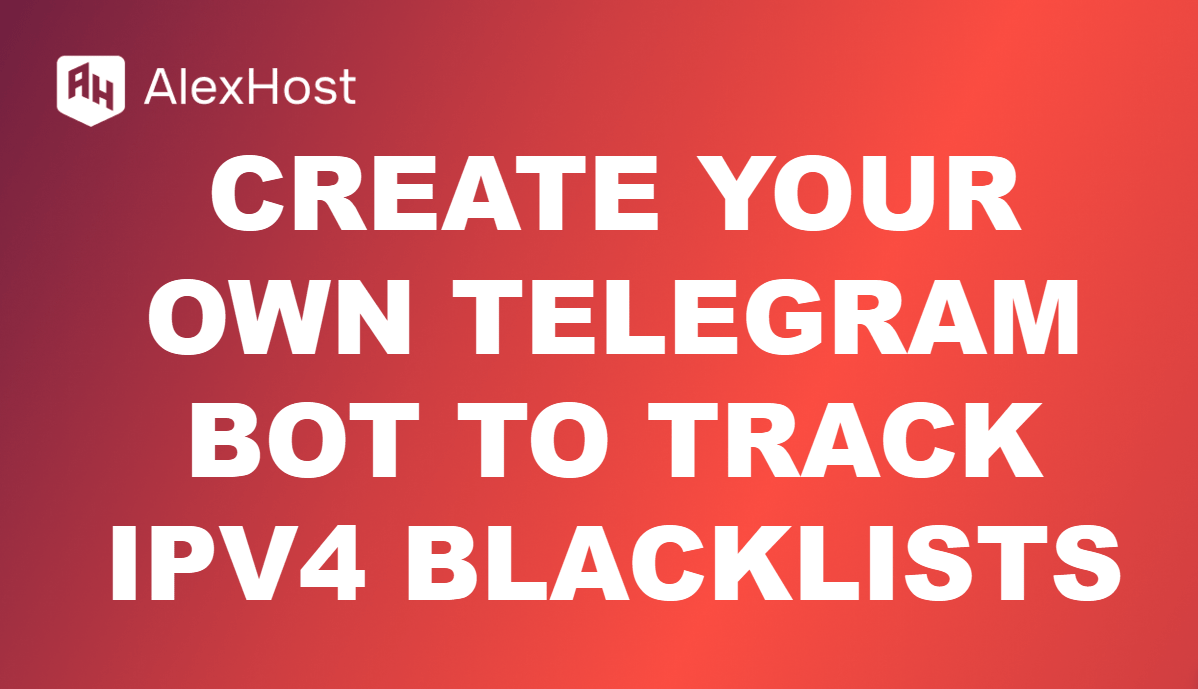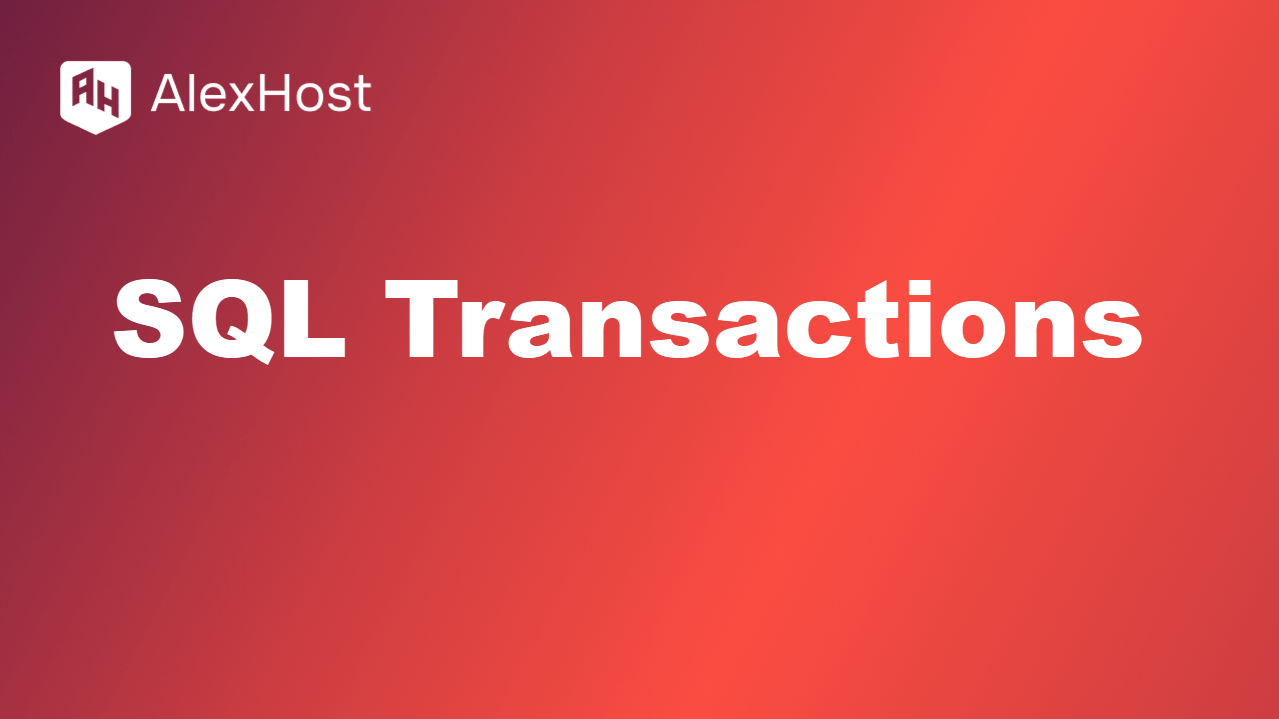Setting Up Redirects with Nginx on VPS
Redirects are essential for managing URL changes, maintaining SEO, and ensuring a smooth user experience. Nginx is a popular web server that allows you to set up various types of redirects easily. This article will guide you through the process of configuring redirects using Nginx on a Virtual Private Server (VPS).
1. Understanding Redirects
Redirects are HTTP responses that instruct the client (usually a web browser) to navigate to a different URL. There are several types of redirects, with the most common being:
- 301 Redirect: Permanent redirect, indicating that the resource has moved permanently to a new URL. This is essential for SEO, as it passes the link equity to the new URL.
- 302 Redirect: Temporary redirect, used when the resource is temporarily moved to a different URL. This type does not pass link equity.
- 307 Redirect: Another temporary redirect that indicates that the resource is temporarily available at a different URL, maintaining the request method (GET or POST).
2. Accessing Your VPS
Before configuring redirects, you need to connect to your VPS.
Step 1: Connect via SSH
Open your terminal or SSH client and connect to your VPS using:
ssh username@your_server_ipReplace username with your actual username and your_server_ip with your VPS’s IP address.
3. Configuring Nginx for Redirects
Redirects in Nginx can be set up in the server block configuration file. Follow these steps:
Step 1: Open the Nginx Configuration File
You will typically find your Nginx configuration files in /etc/nginx/sites-available/. To edit the configuration for your website, open the relevant file using a text editor. For example:
sudo nano /etc/nginx/sites-available/example.comStep 2: Set Up a 301 Redirect
To create a permanent redirect from an old URL to a new URL, you can add the following code to your server block:
server {
listen 80;
server_name example.com;
location /old-path {
return 301 http://example.com/new-path;
}
}In this example, any request to http://example.com/old-path will be permanently redirected to http://example.com/new-path.
Step 3: Set Up a 302 Redirect
For a temporary redirect, use the following configuration:
server {
listen 80;
server_name example.com; # Temporary redirect
location /temporary-path {
return 302 http://example.com/another-path;
} }This configuration will redirect requests from http://example.com/temporary-path to http://example.com/another-path temporarily.
4. Testing Your Configuration
Step 1: Test Nginx Configuration
Before applying changes, it’s essential to test your Nginx configuration for any syntax errors:
sudo nginx -tIf the configuration is valid, you will see a confirmation message.
Step 2: Reload Nginx
To apply your changes, reload the Nginx server:
sudo systemctl reload nginx5. Verifying Redirects
To verify that your redirects are working correctly:
- Open a web browser and enter the old URL that you configured for redirection.
- Check that it redirects to the new URL as intended.
- You can also use command-line tools like curl to test redirects:
curl -I http://example.com/old-pathThis command will show the HTTP response headers, allowing you to confirm that the redirect is functioning correctly.
6. Conclusion
Setting up redirects in Nginx on your VPS is a straightforward process that enhances user experience and maintains SEO value. By following the steps outlined in this guide, you can configure both permanent and temporary redirects efficiently. Regularly review your redirects to ensure they remain effective as your website evolves.