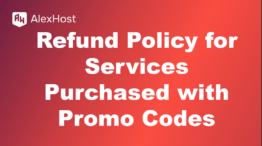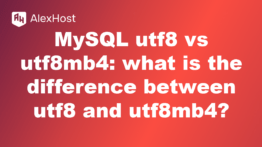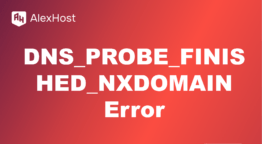Removing files and directories in python
Advanced Guide to Removing Files and Directories in Python
In Python, handling files and directories is a common task, especially for applications that require file manipulation. This guide focuses on advanced techniques for removing files and directories using various Python modules, including os, shutil, and pathlib. Each of these modules provides different functionalities for file system operations, allowing you to manage files and directories efficiently. For downloading Python, access the following link from the official source python.org.
Understanding the Modules
1. The os Module
The os module provides a way of using operating system-dependent functionality like reading or writing to the file system. It includes functions for removing files and directories. Using the os module on a Linux VPS hosting environment provides efficient control over file management and other system-level operations. This module enables developers to perform actions such as reading, writing, and removing files and directories directly on the server
Key Functions:
- os.remove(path): Removes (deletes) the file path.
- os.rmdir(path): Removes (deletes) the directory path. The directory must be empty.
- os.unlink(path): Another name for os.remove(), used to delete a file.
2. The shutil Module
The shutil module offers a higher-level interface for file operations. It is especially useful for copying and removing directories and files.
Key Functions:
- shutil.rmtree(path): Recursively deletes a directory and all its contents, including subdirectories and files.
- shutil.move(src, dst): Moves a file or directory to another location, which can also be used to delete files by moving them to a non-existent directory.
3. The pathlib Module
The pathlib module provides an object-oriented approach to handling filesystem paths. This module was introduced in Python 3.4 and is considered more intuitive and readable.
Key Functions:
- Path.unlink(): Deletes a file.
- Path.rmdir(): Removes an empty directory.
- Path.rmtree(): To remove a directory and its contents, you typically use shutil.rmtree() in combination with Path.
Advanced Techniques for Removing Files and Directories
Using the os Module
Here’s how to use the os module to remove files and directories:
Option A: Running in Interactive Python
- Open a Python interactive session by typing:
(Use python if that is how Python is set up on your system, but generally, python3 is the recommended command for Python 3.x).
- Copy and paste the code directly into the interactive session (script below)
ption B: Writing to a Python Script File
- Create a new file using a text editor, such as nano:
- Copy and paste the following code into the file (script below)
- Now, you can run your Python script from the terminal:
Removing a Single File
import os
file_path = 'example.txt'
try:
os.remove(file_path)
print(f'Successfully deleted {file_path}')
except FileNotFoundError:
print(f'The file {file_path} does not exist')
except PermissionError:
print(f'Permission denied: unable to delete {file_path}')
except Exception as e:
print(f'An error occurred: {e}')