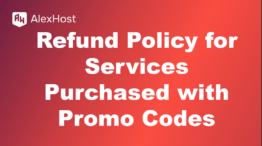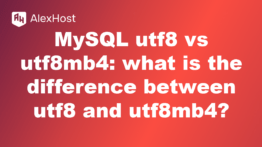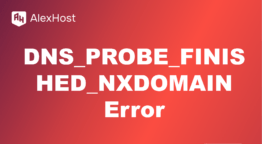Remote Administration Tools for Windows Server
Managing Windows Server remotely is a common requirement for system administrators, especially in environments where physical access to servers is limited. Various remote administration tools can facilitate this process, allowing you to configure, monitor, and troubleshoot your servers from anywhere. This article will discuss popular remote administration tools for Windows Server and their features.
1. Understanding Remote Administration
Remote administration involves managing and configuring servers and network devices without being physically present. This capability is essential for ensuring system uptime, deploying updates, and troubleshooting issues in real-time.
2. Key Remote Administration Tools for Windows Server
2.1. Remote Desktop Protocol (RDP)
- Overview: RDP is built into Windows Server and allows users to connect to a remote server and interact with it as if they were physically present at the machine.
- Features:
- Full graphical user interface (GUI) access.
- Ability to connect multiple sessions (with proper configuration).
- File transfer capability between local and remote machines.
- How to Use:
- Enable RDP on the server: Go to System Properties > Remote tab > Check Allow remote connections to this computer.
- Use the Remote Desktop Connection application from a client machine.
2.2. Windows Admin Center
- Overview: Windows Admin Center is a browser-based management tool for Windows Server and Windows 10. It provides a centralized platform for managing servers, clusters, hyper-converged infrastructure, and Windows 10 PCs.
- Features:
- Modern UI with dashboards for health monitoring.
- Tools for managing updates, roles, and features.
- Integration with Azure for cloud services.
- How to Use:
- Download and install Windows Admin Center on your management machine.
- Access it via a web browser using the server’s IP address or hostname.
2.3. PowerShell Remoting
- Overview: PowerShell remoting allows you to run PowerShell commands and scripts on remote Windows servers.
- Features:
- Execute commands on multiple servers simultaneously (using PowerShell Jobs).
- Automate tasks using scripts and cmdlets.
- Secure connections via HTTPS.
- How to Use:
- Enable PowerShell Remoting on the server with the command:powershellEnable-PSRemoting -Force
- Use the following command to connect to the remote server:powershellEnter-PSSession -ComputerName ServerName -Credential Domain\User
- Enable PowerShell Remoting on the server with the command:
2.4. Remote Server Administration Tools (RSAT)
- Overview: RSAT is a set of tools for managing Windows Server roles and features from a Windows client machine.
- Features:
- Graphical tools for managing Active Directory, DNS, and Group Policy.
- Remote access to server management functionalities.
- How to Use:
- Install RSAT on your Windows client via Settings > Apps > Optional features > Add a feature.
- Access RSAT tools from the Start Menu.
2.5. TeamViewer
- Overview: TeamViewer is a third-party remote access and support tool that allows for remote desktop sharing and management.
- Features:
- Cross-platform support (Windows, macOS, Linux).
- File transfer capabilities and chat functionality.
- Remote control without the need for VPN.
- How to Use:
- Install TeamViewer on both the server and the client machine.
- Use the unique ID and password generated by TeamViewer to connect.
3. Security Considerations
When using remote administration tools, consider the following security practices:
- Use Strong Passwords: Ensure that all accounts used for remote access have strong, unique passwords.
- Enable Network Level Authentication (NLA): For RDP, NLA adds an extra layer of security.
- Limit Access: Use firewalls to restrict remote access to only trusted IP addresses.
- Monitor Access Logs: Regularly review logs for any unauthorized access attempts.
4. Conclusion
Remote administration tools are essential for managing Windows Server environments effectively, especially in distributed and cloud-based infrastructures. By utilizing tools like RDP, Windows Admin Center, PowerShell Remoting, RSAT, and TeamViewer, system administrators can maintain high levels of productivity and security. Ensure that you implement best practices for security to protect your servers from unauthorized access while enjoying the convenience of remote management.