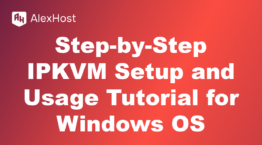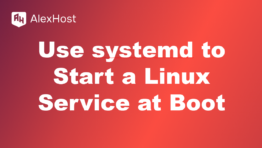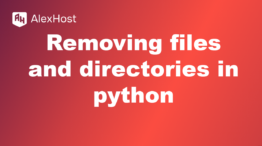How To Turn the Ad Blocker On or Off in the Opera Browser
The Opera browser comes with a built-in ad blocker that allows you to block ads without needing third-party extensions. This feature helps speed up page load times, reduces data usage, and provides a cleaner browsing experience. Whether you want to enable or disable the ad blocker, you can do so easily through Opera’s settings. Here’s a step-by-step guide to turning the ad blocker on or off in the Opera browser.
How to Enable or Disable Ad Blocker in Opera on Desktop
Method 1: Using the Shield Icon in the Address Bar
- Open the Opera browser on your computer.
- Navigate to the website you want to visit.
- In the address bar, you will see a shield icon on the left side if the ad blocker is active.
- Click on the shield icon to see the ad blocker status.
- To turn off the ad blocker for this site, toggle the switch to off.
- To turn it back on, toggle the switch to on.
This method allows you to enable or disable ad blocking on a per-site basis.
Method 2: Using Opera Settings
- Open Opera and click on the Opera menu (the red “O” icon) in the top-left corner of the browser window.
- Select Settings from the dropdown menu.
- Alternatively, you can use the keyboard shortcut:
- Windows/Linux: Alt + P
- Mac: Command + ,
- Alternatively, you can use the keyboard shortcut:
- In the Settings menu, go to the Privacy & Security section.
- Find the Block ads option.
- To enable ad blocking, check the box next to Block ads and surf the web up to three times faster.
- To disable ad blocking, uncheck the box.
This setting will apply globally to all websites, allowing or blocking ads everywhere you browse.
Method 3: Ad Blocker Exceptions
If you want to allow ads on certain websites while keeping the ad blocker active globally, you can add them to the exceptions list:
- Go to Settings > Privacy & Security.
- Under the Block ads section, click on Manage exceptions.
- Add the website URL where you want ads to be allowed and click Done.
This allows you to whitelist specific sites while continuing to block ads on other websites.
How to Enable or Disable Ad Blocker in Opera on Mobile
The ad blocker feature is also available in the Opera mobile app, allowing you to block ads on your Android or iOS device.
Step 1: Open the Opera App
- Launch the Opera browser on your Android or iOS device.
Step 2: Access the Ad Blocker Settings
- Tap the Opera icon (O) at the bottom-right corner (on iOS) or the menu icon (three dots) at the bottom-right or top-right (on Android).
- Go to Settings.
Step 3: Enable or Disable Ad Blocker
- Find the Ad blocking option in the Settings menu.
- Toggle the switch to enable or disable the ad blocker.
This will turn ad blocking on or off for all websites you visit using the Opera mobile browser.
Step 4: Ad Blocker Exceptions on Mobile
To allow ads on specific sites while keeping the ad blocker active for others:
- Visit the website where you want to allow ads.
- Tap on the Opera icon or menu.
- Select Ad blocking and adjust the setting for that particular site.
Summary
The built-in ad blocker in Opera allows you to enjoy a faster, cleaner browsing experience by eliminating unwanted ads. You can easily enable or disable the ad blocker either globally or on a per-site basis using the Settings menu or the shield icon in the address bar. On mobile devices, similar steps apply to control ad blocking for a more seamless browsing experience. By managing these settings, you can customize your browsing to suit your preferences, allowing ads on sites you want to support while blocking them on others.