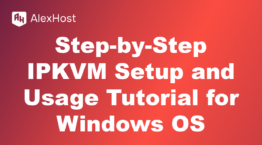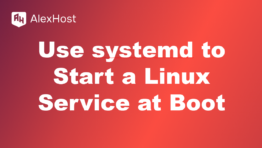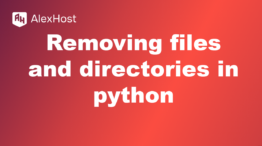“How to Make a Website in 2024 (Step-By-Step Guide)”
Creating a website in 2024 is easier than ever before, thanks to user-friendly platforms and tools. Whether you’re a complete beginner or a seasoned professional, this guide will walk you through the steps to build a website from scratch. By following these simple steps, you’ll have a website up and running in no time!
Step 1: Define Your Website’s Purpose and Goals
Before you start building, it’s crucial to clarify why you’re creating the website and what you want to achieve.
Questions to Ask:
- What is the main purpose of the site? (Blog, portfolio, online store, business website)
- Who is your target audience? (Customers, readers, clients)
- What features do you need? (eCommerce, blog, contact form)
Defining your goals will help guide the rest of the process, including platform choice, design, and content.
Step 2: Choose a Domain Name
Your domain name is your website’s address (e.g., www.yourwebsite.com). It’s a critical part of your brand, so choose something memorable and relevant.
Tips for Choosing a Domain Name:
- Keep it short and easy to spell.
- Use keywords that reflect your business or niche.
- Choose a popular extension like .com, .net, or .org (or industry-specific ones like .shop or .tech).
- Ensure the name is unique and not too similar to competitors.
Once you have a domain name in mind, you’ll need to check its availability and register it.
Where to Register a Domain:
Step 3: Choose a Website Hosting Provider
Web hosting is the service that stores your website’s files and makes them accessible on the internet. Choosing the right hosting provider depends on your needs.
Types of Hosting:
- Shared Hosting: Affordable and good for small websites or blogs.
- VPS Hosting: Offers more control and resources for growing websites.
- Dedicated Hosting: You have your own server, ideal for large-scale websites.
- Managed WordPress Hosting: Optimized for WordPress sites.
Popular Hosting Providers:
After selecting a hosting provider, sign up for a plan that fits your needs. Many providers offer a free domain name for the first year as part of their hosting packages.
Step 4: Choose a Website Builder or CMS
The next step is to choose the platform where you’ll build your website. There are two main options:
4.1. Content Management System (CMS):
A CMS allows you to create and manage your site with more flexibility.
- WordPress: WordPress.org is the most popular CMS, powering over 40% of the web. It’s free, open-source, and highly customizable, but you’ll need hosting.
- Joomla: Another powerful CMS, great for complex sites but with a steeper learning curve.
4.2. Website Builders:
These platforms provide an all-in-one solution, offering hosting, design, and management in one package.
- Wix: A drag-and-drop website builder with a variety of templates.
- Squarespace: Offers beautifully designed templates, ideal for creatives and small businesses.
- Shopify: Specializes in eCommerce for online stores.
- Weebly: An easy-to-use platform for beginners, with drag-and-drop functionality.
Choose a platform that aligns with your technical ability and website goals.
Step 5: Install WordPress or Set Up Your Website Builder
5.1. For WordPress Users:
- Install WordPress: If you’ve chosen a hosting provider, most offer one-click WordPress installation from the control panel (cPanel).
- Log into WordPress: Once installed, you can access the admin dashboard by visiting www.yourwebsite.com/wp-admin.
5.2. For Website Builder Users:
- Sign up for an account on platforms like Wix, Squarespace, or Shopify.
- Choose a template and start customizing your site using their drag-and-drop editors.
Step 6: Choose and Customize a Template/Theme
Your website’s design is one of the most important aspects that will affect your users’ first impression.
6.1. WordPress Themes:
- Go to Appearance > Themes in your WordPress dashboard.
- Browse through free and premium themes. Choose one that fits your brand and content.
- Install and activate the theme, then use the Customizer to tweak fonts, colors, and layout.
6.2. Website Builder Templates:
- On website builders like Wix or Squarespace, select a template that matches your industry.
- Customize the template using the drag-and-drop editor to reflect your branding (colors, logos, fonts).
Step 7: Add Important Pages
Every website needs essential pages to give visitors the information they need. The most common pages include:
- Homepage: The first page visitors see. Make it clear and visually appealing.
- About Page: Share your story, mission, and what your business offers.
- Contact Page: Include a contact form, email address, and phone number.
- Services/Products Page: Detail what you offer, including services, products, or your portfolio.
- Blog: If you plan to publish regular content, set up a blog to engage visitors and improve SEO.
Use WordPress Gutenberg Blocks or your builder’s page editor to create these pages.
Step 8: Optimize Your Website for SEO
Optimizing your website for search engines is essential to drive organic traffic.
Basic SEO Tips:
- Use an SEO Plugin: If you’re using WordPress, install Yoast SEO or Rank Math to help you optimize meta tags, keywords, and URLs.
- Optimize Page Speed: Use caching plugins like WP Super Cache or tools like Google PageSpeed Insights to ensure your site loads quickly.
- Mobile Responsiveness: Ensure your theme/template is mobile-friendly, as most users browse the web on mobile devices.
- Use Keywords: Incorporate relevant keywords naturally in your content, headers, and image alt tags.
Step 9: Add Functionality with Plugins (For WordPress Users)
WordPress plugins allow you to extend your website’s functionality without needing to code.
Must-Have Plugins:
- Yoast SEO: For search engine optimization.
- Contact Form 7: To add contact forms.
- WooCommerce: If you want to set up an online store.
- WPForms: Easy-to-use form builder.
- Jetpack: For security, backups, and performance optimization.
To install plugins, go to Plugins > Add New in your WordPress dashboard.
Step 10: Launch Your Website
Before launching, review your website to ensure everything is working smoothly. Test forms, navigation, and check for broken links.
Pre-Launch Checklist:
- Proofread your content.
- Test your website on multiple devices (desktop, tablet, and mobile).
- Install an SSL certificate for secure browsing (most hosting providers offer this for free).
- Set up Google Analytics and Google Search Console to track traffic and performance.
Once you’re ready, click Publish to make your website live!
Conclusion
Building a website in 2024 is straightforward, even for beginners. By following these 10 steps—choosing a domain, picking a platform, customizing a template, and optimizing for SEO—you can create a professional website that attracts and engages visitors. Whether you’re creating a personal blog, portfolio, or eCommerce store, having a website is essential for establishing your online presence.