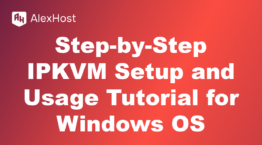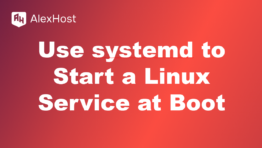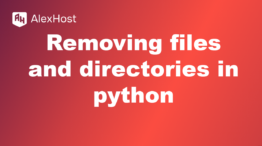How to Log Into Mail.ru for Business
Mail.ru for Business is a professional email service that allows businesses to manage custom domain-based email addresses (e.g., you@yourdomain.com) while using Mail.ru’s infrastructure. It’s an excellent solution for businesses seeking a reliable email service with various tools for communication, security, and data storage.
In this article, we will walk you through the process of logging into Mail.ru for Business, whether you’re accessing it for the first time or need help navigating its features.
Step 1: Ensure You Have an Account
Before you can log into Mail.ru for Business, you need to have an active account with a domain connected to Mail.ru’s email services. If your company’s email is hosted on Mail.ru, your email administrator should have already created an email address for you.
If you’re responsible for setting up the account yourself, you can register your domain and create business emails by visiting the Mail.ru for Business website: biz.mail.ru.
Step 2: Go to the Mail.ru for Business Login Page
To log into your Mail.ru for Business account, follow these steps:
- Visit the Mail.ru for Business website:
- Open your web browser and go to the official Mail.ru for Business page at biz.mail.ru.
- Click on the “Log In” Button:
- Once you’re on the homepage, locate the “Log In” button in the top right corner of the page. Clicking this will direct you to the login portal.
Step 3: Enter Your Business Email Credentials
On the login page, you’ll need to enter the credentials provided by your email administrator or the ones you set up when you created your business email account.
Steps:
- Enter your business email address:
- In the “Email” field, enter your full email address, including the custom domain (e.g., you@yourdomain.com).
- Enter your password:
- In the “Password” field, type in your password. Make sure that the password is correct and is case-sensitive.
- Click “Log In”:
- After entering your credentials, click the “Log In” button to access your inbox.
Step 4: Two-Factor Authentication (If Enabled)
If your company has enabled two-factor authentication (2FA) for additional security, you will be prompted to enter a verification code sent to your mobile device or email.
Steps:
- Enter the verification code:
- After logging in, check your mobile phone or email for the 2FA code. Input this code in the provided field.
- Complete login:
- Once you’ve entered the correct code, click Submit to access your Mail.ru for Business inbox.
Step 5: Navigating the Mail.ru for Business Interface
Once logged in, you will have access to a wide range of business email features:
- Inbox:
- Here, you can see all your received emails, sorted by date, sender, or subject.
- Folders and Labels:
- Organize your emails by creating custom folders and labels to manage communications more efficiently.
- Settings:
- In the Settings section, you can customize your email interface, change your password, set up automatic replies, and manage filters for incoming messages.
- Security Options:
- Ensure that your email is secure by reviewing the security settings and enabling options like 2FA, spam filtering, and encryption.
Step 6: Accessing Mail.ru for Business on Mobile Devices
You can also access Mail.ru for Business through your mobile device by using the Mail.ru mobile app, available on both Android and iOS devices.
Steps:
- Download the Mail.ru App:
- Open the App Store (iOS) or Google Play Store (Android) and search for Mail.ru.
- Download and install the official app.
- Log in to Your Account:
- After installing the app, open it and log in using your business email credentials (you@yourdomain.com) and password.
- Stay Connected:
- Enable notifications to receive real-time alerts for new emails, ensuring that you stay up-to-date with important business communications.
Step 7: Troubleshooting Login Issues
If you encounter problems while logging into Mail.ru for Business, here are some common solutions:
- Forgotten Password:
- If you’ve forgotten your password, click on the “Forgot Password” link on the login page. Follow the prompts to reset your password.
- Invalid Email or Password:
- Double-check that you’ve entered your email address and password correctly. Remember that passwords are case-sensitive.
- Server or Connectivity Issues:
- If the Mail.ru server is down or there are internet connection issues, you might not be able to log in temporarily. Try again after a few minutes or check your internet connection.
- Contact Administrator:
- If you still can’t access your account, contact your company’s email administrator for assistance.
Conclusion
Logging into Mail.ru for Business is a straightforward process that allows you to access your business emails from anywhere, whether through a web browser or a mobile device. With the right credentials and security settings, you can ensure a smooth and secure login experience, helping you stay connected and productive at all times. Whether you’re handling company communications, managing team projects, or responding to client inquiries, Mail.ru for Business offers all the essential tools you need in a professional email service.