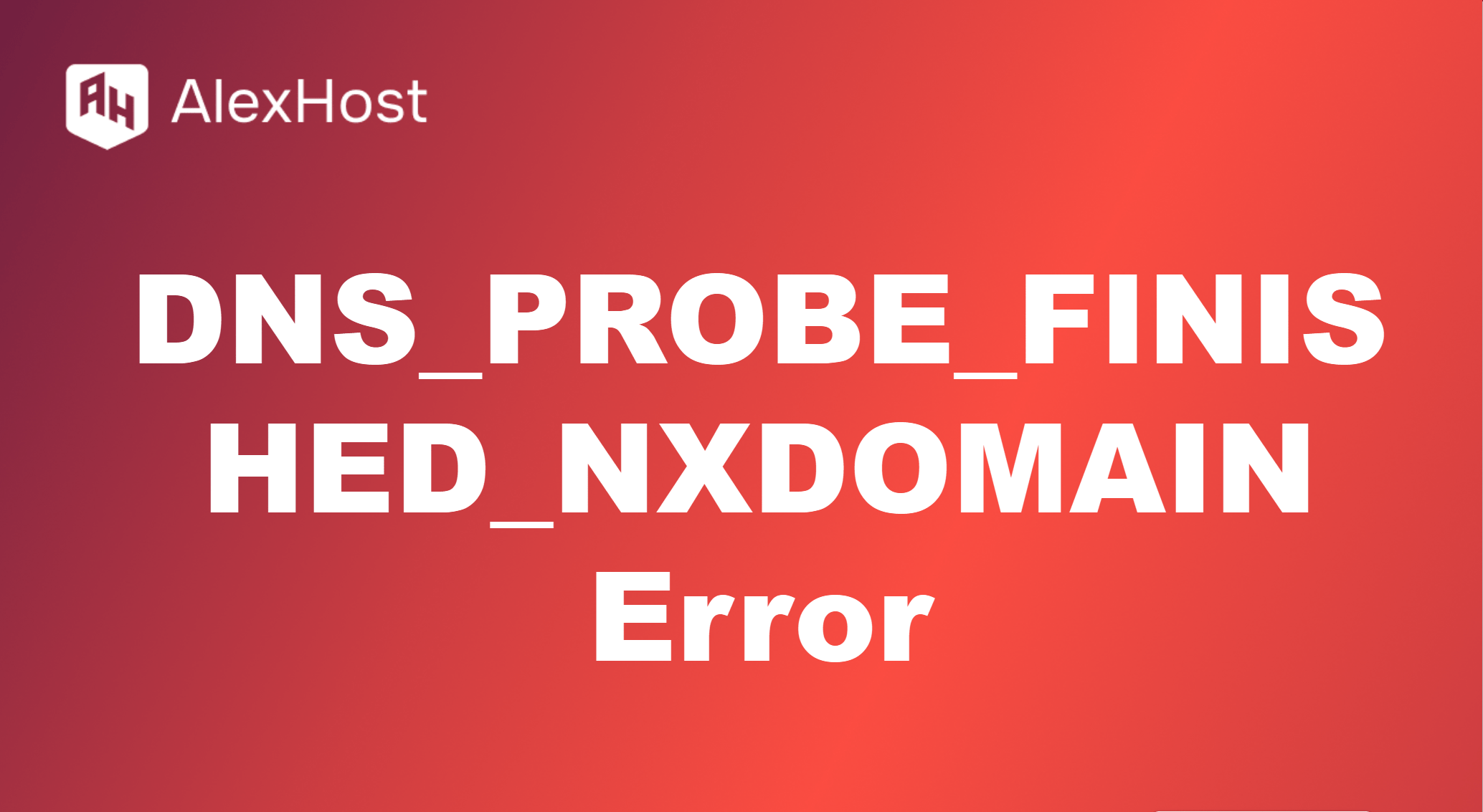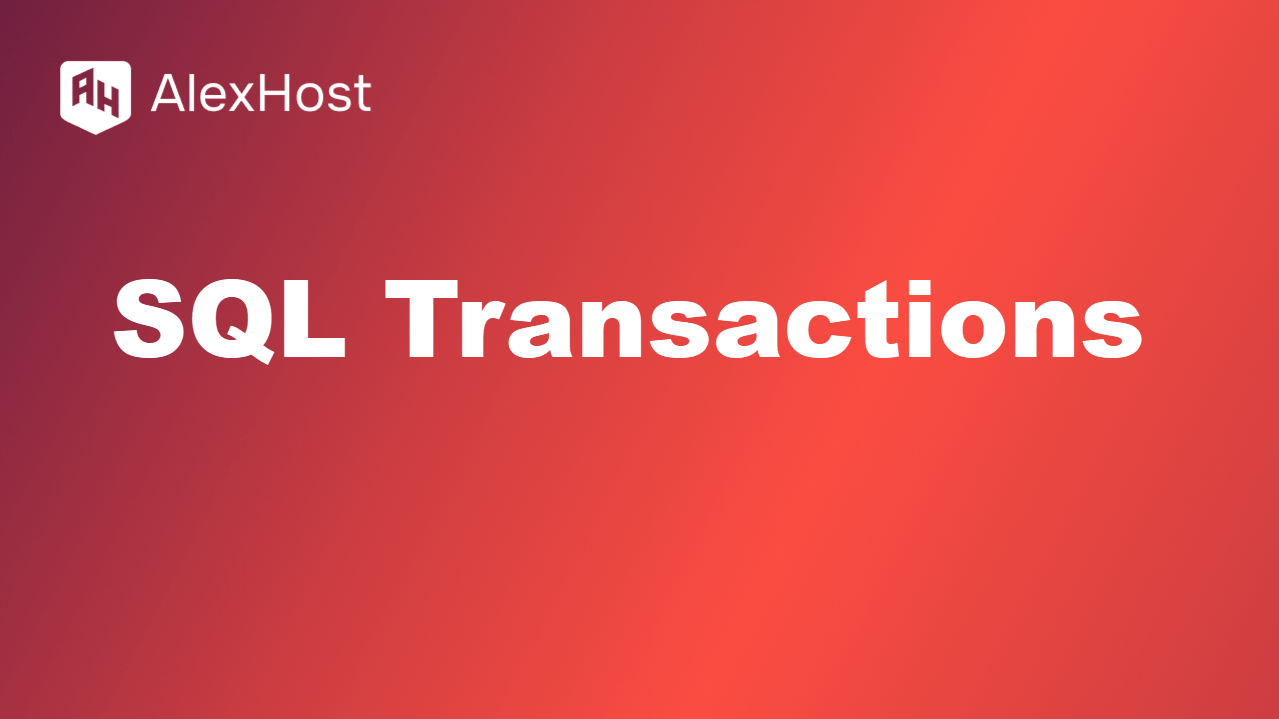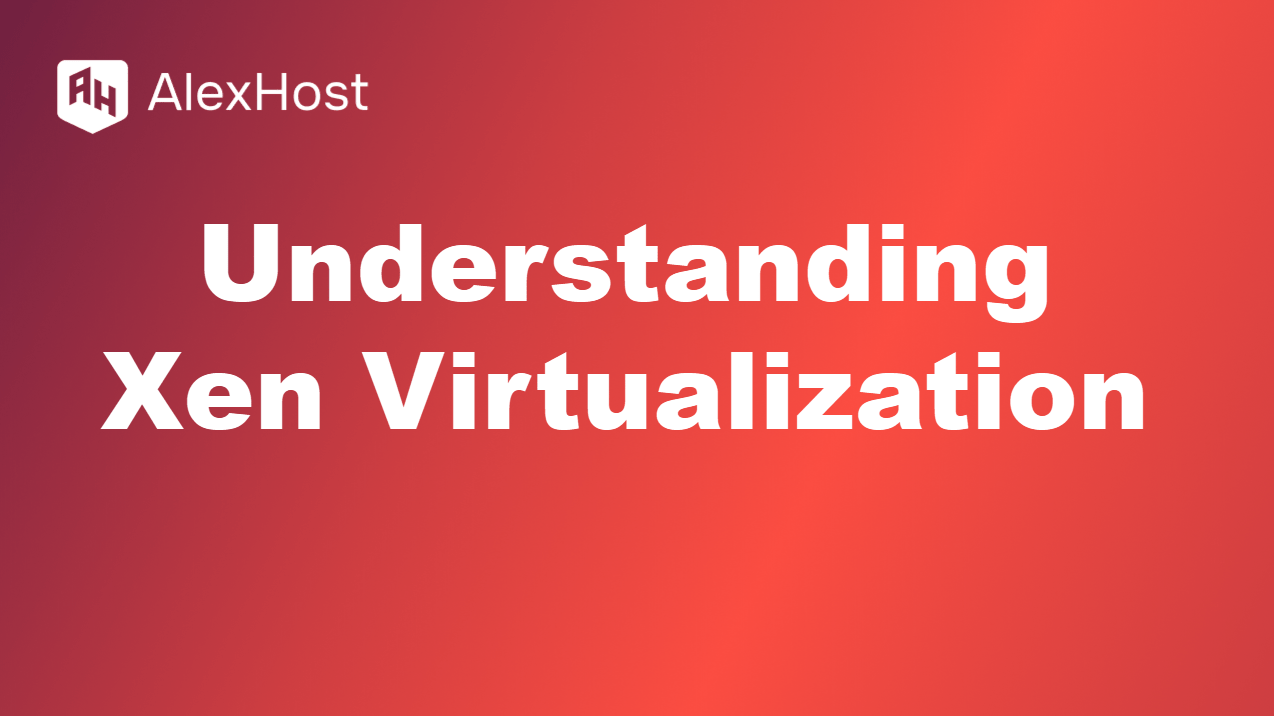How to Add GiveWP to Create a Donation Site with WordPress
GiveWP is a powerful and user-friendly plugin that allows you to create a donation site with WordPress. Whether you’re raising money for a charity, a nonprofit organization, or a personal cause, GiveWP makes it easy to manage donations, create customizable forms, and integrate multiple payment gateways.
Here’s a step-by-step guide to help you set up a donation site using GiveWP on WordPress.
Step 1: Set Up WordPress
Before you can add GiveWP to your site, you’ll need to ensure your WordPress site is ready. If you already have a WordPress website, skip this step. If not, follow these steps:
- Choose a Domain Name: Select a unique domain name for your site (e.g., www.yourcausesite.com).
- Get Web Hosting: Choose a WordPress hosting provider such as AlexHost and install WordPress on your site.
- Install WordPress: Many hosting providers offer one-click WordPress installation. Once installed, log into your WordPress dashboard.
- Choose a Theme: You may want a theme that is optimized for nonprofits or fundraising, such as Astra, OceanWP, or Charity themes. You can find these themes under Appearance > Themes.
Step 2: Install the GiveWP Plugin
Now that your WordPress site is ready, the next step is to install and activate the GiveWP plugin.
Steps:
- Log in to your WordPress Dashboard.
- Go to Plugins > Add New.
- In the search bar, type “GiveWP”.
- Find the GiveWP – Donation Plugin and Fundraising Platform plugin and click Install Now.
- After installation, click Activate.
Step 3: Configure GiveWP Settings
Once GiveWP is installed, you need to configure the basic settings for your donation site.
Steps:
- Go to GiveWP Settings:
- Navigate to Donations > Settings from the WordPress dashboard.
- General Settings:
- Currency: Select your preferred currency for donations (e.g., USD, EUR).
- Default Country: Choose the default country that will appear in donation forms.
- Donation Confirmation: Customize the confirmation message that donors will see after a successful donation.
- Payment Gateways:
- Payment Options: Set up payment gateways to accept donations. GiveWP supports multiple payment methods, including PayPal, Stripe, and offline donations.
- Go to Donations > Settings > Payment Gateways and configure the gateways you want to use.
- For PayPal, you’ll need to connect your PayPal account by entering your PayPal email.
- For Stripe, you need to sign up for a Stripe account and generate API keys to integrate it with GiveWP.
- Email Settings:
- Go to Donations > Settings > Emails to customize the email templates for donation receipts, notifications, and confirmations. You can personalize the message that donors receive after making a contribution.
Step 4: Create Your First Donation Form
With the basic settings configured, you can now create a donation form to accept donations on your site.
Steps:
- Create a New Donation Form:
- Go to Donations > Add Form in your WordPress dashboard.
- Enter a title for your donation form (e.g., “Support Our Cause” or “Donate Now”).
- Choose a Donation Goal:
- Set a donation goal by enabling the Goal option. You can specify a specific amount to raise and track progress.
- Set Donation Amounts:
- You can choose between multi-level donations (suggested donation amounts like $10, $20, $50) or allow users to enter a custom donation amount.
- Customize the Form Fields:
- You can customize the donation form fields, allowing donors to leave comments or specify where their donation should go.
- Select a Payment Gateway:
- Make sure the payment gateways you set up earlier are enabled for this form.
- Publish the Form:
- Once you’re satisfied with the form settings, click Publish to make the donation form live.
Step 5: Add the Donation Form to a Page
Now that you have a donation form, it’s time to add it to a page on your WordPress site.
Steps:
- Create a New Page:
- Go to Pages > Add New.
- Title the page (e.g., “Donate Now” or “Support Our Cause”).
- Add the Donation Form:
- In the page editor, you’ll find a GiveWP block in the Gutenberg block editor.
- Click the + icon to add a block, and search for Give Form.
- Select your donation form from the dropdown list.
- Publish the Page:
- Once the donation form is added, click Publish to make the page live on your website.
Now, visitors can navigate to this page and donate directly to your cause.
Step 6: Customize the Donation Page and Widgets
You can enhance your donation page or site by adding additional widgets, such as a donation progress bar, recent donations, or donor walls.
Steps:
- Add Widgets:
- Go to Appearance > Widgets.
- Drag and drop the GiveWP widgets to your sidebar, footer, or any widgetized area of your site. Common widgets include:
- Donation Progress Bar: Show how close you are to reaching your fundraising goal.
- Recent Donations: Display recent contributions to encourage others to donate.
- Donor Wall: Recognize and thank donors by displaying their names (optional).
- Customize the Donation Button:
- You can customize the style and appearance of the Donate Now button through GiveWP settings or by using custom CSS for a more personalized look.
Step 7: Track Donations and Manage Donors
Once donations start coming in, GiveWP offers tools to track and manage donor information.
Steps:
- View Donation Reports:
- Go to Donations > Reports to see detailed reports of all donations, including total raised, recent donations, and donation trends over time.
- Manage Donors:
- GiveWP provides a Donor Management section where you can view and manage individual donor records.
- You can see the total amount donated by each donor, their contact information, and the donation forms they’ve contributed to.
- Export Donations:
- If you need to export donation data, GiveWP allows you to export it as a CSV file for use in spreadsheets or accounting systems.
Step 8: Promote Your Donation Site
To make your donation site successful, you’ll need to promote it to potential donors. Here are a few ways to promote your site:
Promotional Ideas:
- Share on Social Media: Use platforms like Facebook, Instagram, and Twitter to share your donation page and encourage followers to support your cause.
- Create a Newsletter: Build an email list of potential donors and send newsletters with updates about your fundraising efforts. Use plugins like Mailchimp or ConvertKit to collect email addresses and send campaigns.
- Use SEO Best Practices: Optimize your donation page for search engines using SEO plugins like Yoast SEO or Rank Math. Include keywords that people might search for related to your cause.
- Run a Fundraising Campaign: Use crowdfunding strategies to create a sense of urgency around a specific goal or project. Share progress updates and milestones to encourage more donations.
Conclusion
Creating a donation site with GiveWP and WordPress is a straightforward process that gives you all the tools needed to run a successful fundraising campaign. From setting up donation forms to tracking donations and managing donors, GiveWP offers everything you need to raise funds for your cause. By following this guide, you’ll be able to launch your donation site and start collecting contributions to support your mission.