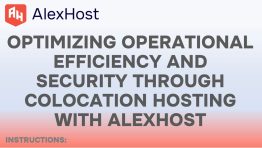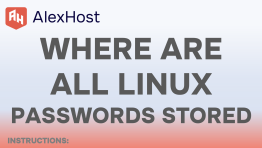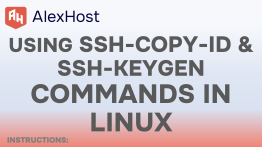Linux VPS is a virtual server that uses the Linux operating system as the main platform. It is a virtualized environment that provides the user with access to computing resources such as processor, memory and disk on a remote server over the Internet. Users can install and configure software, work with data, and perform various tasks using their Linux VPS. Click on the image
CHECK ALL AVAILABLE VPS TARIFF PLANS HERE
The sudo command, its meaning superuser do, in Linux allows authorized users to perform administrative tasks with superuser privileges. By default, when using sudo, you will be prompted for a password to confirm your identity and authorization. However, there may be situations where you want to disable this password prompt for certain teams or users. In this tutorial, we’ll look at how to disable the password prompt for the sudo command with practical examples.
Please note: Disabling the password prompt for sudo should be done with caution. Grant this privilege only to trusted users and certain commands to ensure system security. We recommend that you read the documentation in detail before starting this procedure.
There are several methods to perform this procedure. Each method will be described below in detail and with code examples.
Method 1: Temporary Disabling Password Prompt
If you want to disable the password prompt temporarily for the current session, you can use the -S option with sudo.
sudo -S
Method 2: Disabling Password Prompt for All Commands
If you want to disable the password prompt for all commands for a specific user, you can add a more general line in the sudoers file.
Step 1: Open the sudoers file for editing:
sudo visudo
Step 2: Add a line to disable the password prompt:
To disable the password prompt for a specific user (e.g., jane) for all commands, add the following line below the Defaults line:
alexhostcom ALL=(ALL) NOPASSWD: ALL
- Replace
alexhostcomwith the username.
Step 3: Save and exit the editor
Method 3. Editing the sudoers File
The sudoers file, typically located at /etc/sudoers, contains the configuration for sudo access. To disable the password prompt, you can edit this file.
Step 1: Open the sudoers file for editing:
sudo visudo
Step 2: Find the Defaults line
In the sudoers file, locate the line that starts with Defaults.
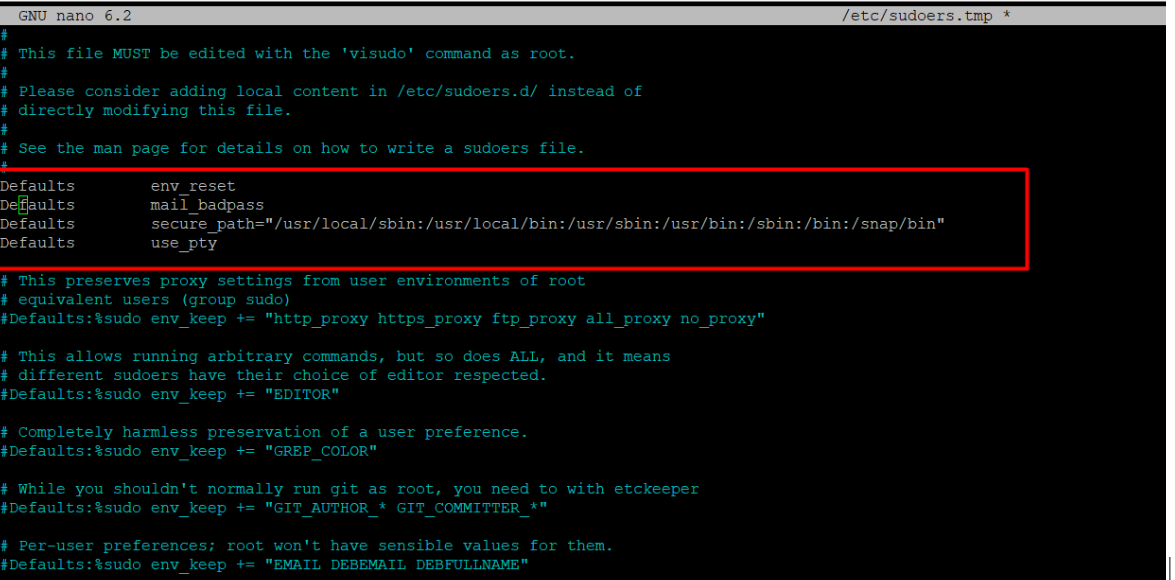
Step 3: Add a line to disable the password prompt
To disable the password prompt for a specific user (e.g., john) when running a specific command (e.g., /usr/bin/command), add the following line below the Defaults line:
alexhost ALL=(ALL) NOPASSWD: /usr/bin/command
Then, please replace alexhost with the username and /usr/bin/command with the actual command you want to exempt from the password prompt.
Step 4: Save and exit the editor
Method 4: Avoiding Password Prompt for Specific Users
To completely avoid the password prompt for a specific user, you can modify the sudo configuration to set a longer timeout for password retention.
Step 1: Open the sudoers file for editing
sudo visudo
Step 2: Add a line to set the timestamp_timeout:
Below the Defaults line, add the following line to set the timestamp_timeout to a larger value (in minutes):
Defaults timestamp_timeout=30
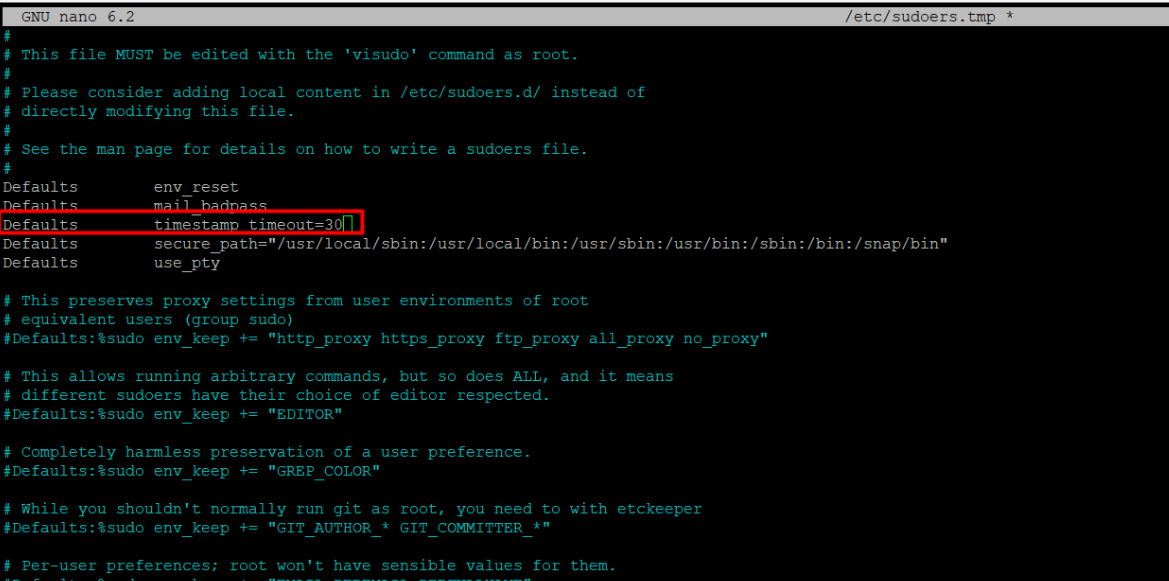
- This example sets the timeout to 30 minutes. Adjust the value as needed.
Step 3: Save and exit the editor.
This change will allow users to execute sudo commands without entering a password for the specified duration after their first sudo command.